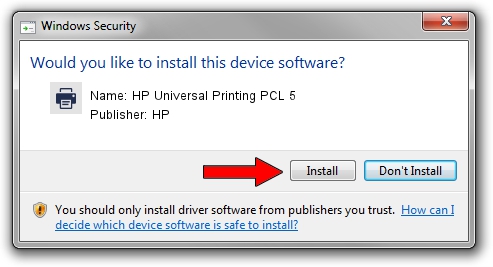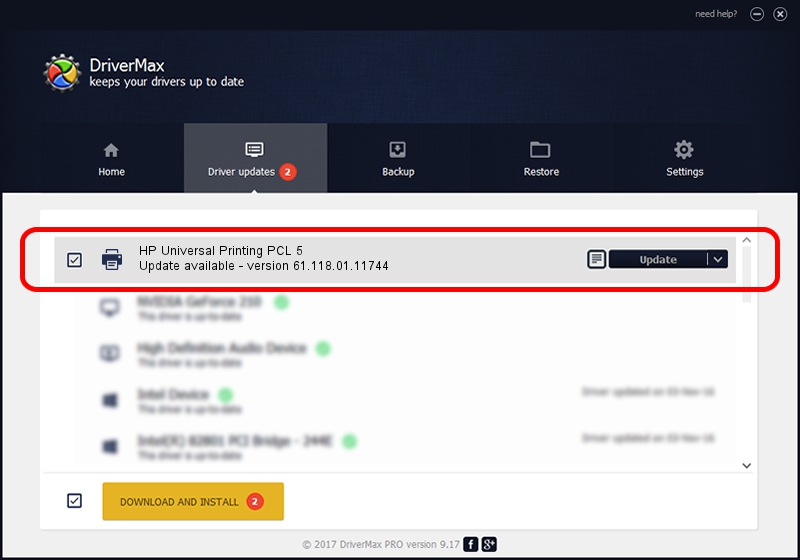Advertising seems to be blocked by your browser.
The ads help us provide this software and web site to you for free.
Please support our project by allowing our site to show ads.
Home /
Manufacturers /
HP /
HP Universal Printing PCL 5 /
LPTENUM/Hewlett-PackardHP_CoADF2 /
61.118.01.11744 Nov 11, 2011
HP HP Universal Printing PCL 5 how to download and install the driver
HP Universal Printing PCL 5 is a Printer hardware device. The developer of this driver was HP. The hardware id of this driver is LPTENUM/Hewlett-PackardHP_CoADF2.
1. How to manually install HP HP Universal Printing PCL 5 driver
- You can download from the link below the driver installer file for the HP HP Universal Printing PCL 5 driver. The archive contains version 61.118.01.11744 dated 2011-11-11 of the driver.
- Run the driver installer file from a user account with administrative rights. If your User Access Control (UAC) is enabled please accept of the driver and run the setup with administrative rights.
- Go through the driver setup wizard, which will guide you; it should be pretty easy to follow. The driver setup wizard will analyze your computer and will install the right driver.
- When the operation finishes shutdown and restart your computer in order to use the updated driver. It is as simple as that to install a Windows driver!
Download size of the driver: 19509563 bytes (18.61 MB)
Driver rating 4.6 stars out of 95604 votes.
This driver will work for the following versions of Windows:
- This driver works on Windows 2000 64 bits
- This driver works on Windows Server 2003 64 bits
- This driver works on Windows XP 64 bits
- This driver works on Windows Vista 64 bits
- This driver works on Windows 7 64 bits
- This driver works on Windows 8 64 bits
- This driver works on Windows 8.1 64 bits
- This driver works on Windows 10 64 bits
- This driver works on Windows 11 64 bits
2. How to use DriverMax to install HP HP Universal Printing PCL 5 driver
The advantage of using DriverMax is that it will setup the driver for you in the easiest possible way and it will keep each driver up to date, not just this one. How can you install a driver using DriverMax? Let's take a look!
- Start DriverMax and click on the yellow button that says ~SCAN FOR DRIVER UPDATES NOW~. Wait for DriverMax to scan and analyze each driver on your computer.
- Take a look at the list of available driver updates. Search the list until you find the HP HP Universal Printing PCL 5 driver. Click on Update.
- Finished installing the driver!

Jul 16 2016 1:28AM / Written by Andreea Kartman for DriverMax
follow @DeeaKartman