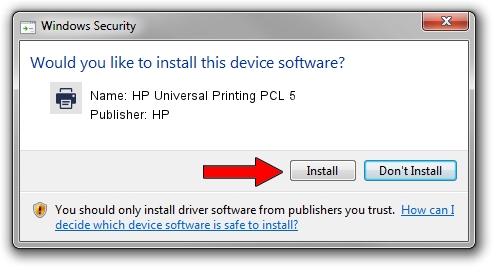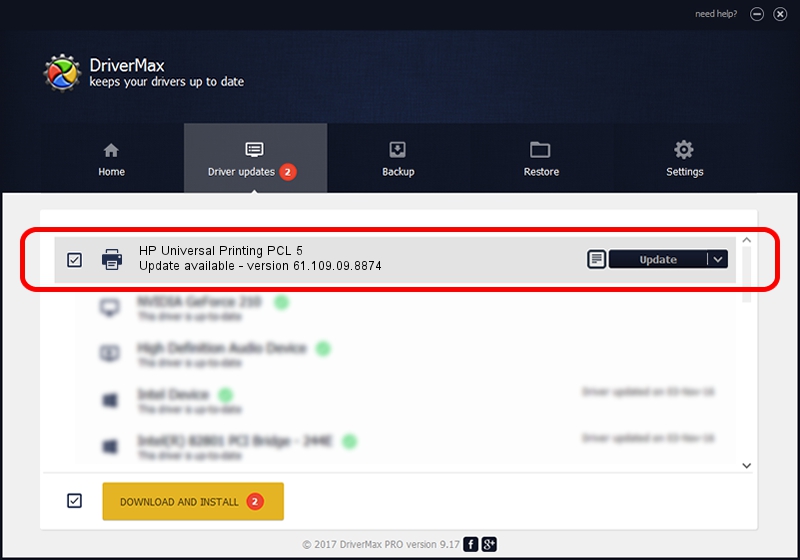Advertising seems to be blocked by your browser.
The ads help us provide this software and web site to you for free.
Please support our project by allowing our site to show ads.
Home /
Manufacturers /
HP /
HP Universal Printing PCL 5 /
LPTENUM/Hewlett-PackardHP_Co6DF0 /
61.109.09.8874 Oct 29, 2010
Driver for HP HP Universal Printing PCL 5 - downloading and installing it
HP Universal Printing PCL 5 is a Printer hardware device. The developer of this driver was HP. In order to make sure you are downloading the exact right driver the hardware id is LPTENUM/Hewlett-PackardHP_Co6DF0.
1. HP HP Universal Printing PCL 5 driver - how to install it manually
- Download the setup file for HP HP Universal Printing PCL 5 driver from the link below. This is the download link for the driver version 61.109.09.8874 released on 2010-10-29.
- Start the driver setup file from a Windows account with administrative rights. If your User Access Control (UAC) is enabled then you will have to confirm the installation of the driver and run the setup with administrative rights.
- Follow the driver installation wizard, which should be quite easy to follow. The driver installation wizard will analyze your PC for compatible devices and will install the driver.
- Shutdown and restart your PC and enjoy the fresh driver, it is as simple as that.
File size of the driver: 18529115 bytes (17.67 MB)
This driver was rated with an average of 4.1 stars by 79307 users.
This driver was released for the following versions of Windows:
- This driver works on Windows 2000 64 bits
- This driver works on Windows Server 2003 64 bits
- This driver works on Windows XP 64 bits
- This driver works on Windows Vista 64 bits
- This driver works on Windows 7 64 bits
- This driver works on Windows 8 64 bits
- This driver works on Windows 8.1 64 bits
- This driver works on Windows 10 64 bits
- This driver works on Windows 11 64 bits
2. How to install HP HP Universal Printing PCL 5 driver using DriverMax
The most important advantage of using DriverMax is that it will install the driver for you in just a few seconds and it will keep each driver up to date, not just this one. How easy can you install a driver using DriverMax? Let's see!
- Open DriverMax and push on the yellow button named ~SCAN FOR DRIVER UPDATES NOW~. Wait for DriverMax to scan and analyze each driver on your computer.
- Take a look at the list of detected driver updates. Search the list until you find the HP HP Universal Printing PCL 5 driver. Click on Update.
- That's it, you installed your first driver!

Aug 10 2016 7:34PM / Written by Dan Armano for DriverMax
follow @danarm