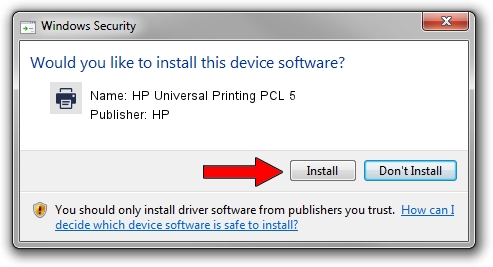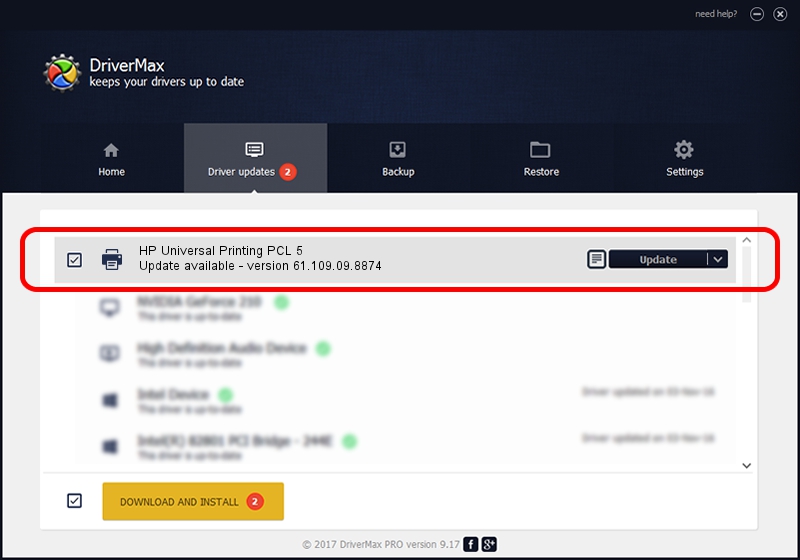Advertising seems to be blocked by your browser.
The ads help us provide this software and web site to you for free.
Please support our project by allowing our site to show ads.
Home /
Manufacturers /
HP /
HP Universal Printing PCL 5 /
Hewlett-PackardHP_LaD7CE /
61.109.09.8874 Oct 29, 2010
HP HP Universal Printing PCL 5 how to download and install the driver
HP Universal Printing PCL 5 is a Printer hardware device. The Windows version of this driver was developed by HP. Hewlett-PackardHP_LaD7CE is the matching hardware id of this device.
1. Manually install HP HP Universal Printing PCL 5 driver
- Download the setup file for HP HP Universal Printing PCL 5 driver from the link below. This download link is for the driver version 61.109.09.8874 released on 2010-10-29.
- Run the driver setup file from a Windows account with the highest privileges (rights). If your UAC (User Access Control) is enabled then you will have to accept of the driver and run the setup with administrative rights.
- Go through the driver setup wizard, which should be pretty straightforward. The driver setup wizard will scan your PC for compatible devices and will install the driver.
- Shutdown and restart your PC and enjoy the new driver, it is as simple as that.
Size of this driver: 18529115 bytes (17.67 MB)
This driver was installed by many users and received an average rating of 4.4 stars out of 72965 votes.
This driver is compatible with the following versions of Windows:
- This driver works on Windows 2000 64 bits
- This driver works on Windows Server 2003 64 bits
- This driver works on Windows XP 64 bits
- This driver works on Windows Vista 64 bits
- This driver works on Windows 7 64 bits
- This driver works on Windows 8 64 bits
- This driver works on Windows 8.1 64 bits
- This driver works on Windows 10 64 bits
- This driver works on Windows 11 64 bits
2. The easy way: using DriverMax to install HP HP Universal Printing PCL 5 driver
The advantage of using DriverMax is that it will install the driver for you in the easiest possible way and it will keep each driver up to date. How easy can you install a driver with DriverMax? Let's see!
- Start DriverMax and click on the yellow button named ~SCAN FOR DRIVER UPDATES NOW~. Wait for DriverMax to scan and analyze each driver on your PC.
- Take a look at the list of available driver updates. Search the list until you find the HP HP Universal Printing PCL 5 driver. Click the Update button.
- That's it, you installed your first driver!

Jul 4 2016 5:33AM / Written by Andreea Kartman for DriverMax
follow @DeeaKartman