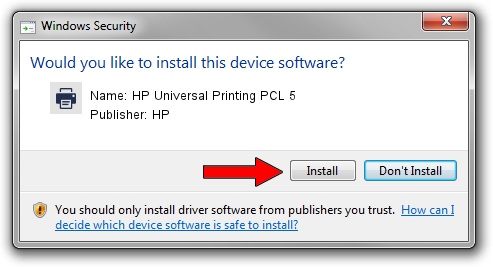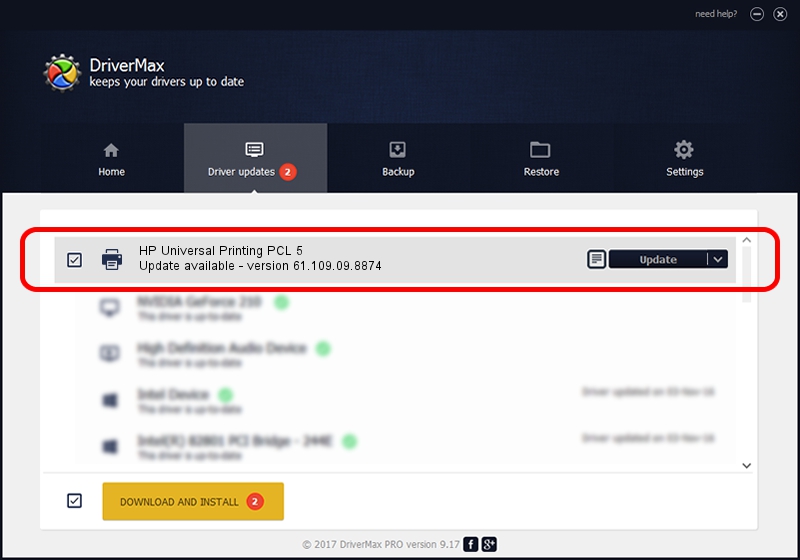Advertising seems to be blocked by your browser.
The ads help us provide this software and web site to you for free.
Please support our project by allowing our site to show ads.
Home /
Manufacturers /
HP /
HP Universal Printing PCL 5 /
DOT4PRT/vid_03f0&pid_A117&DOT4&PRINT_HPZ /
61.109.09.8874 Oct 29, 2010
HP HP Universal Printing PCL 5 driver download and installation
HP Universal Printing PCL 5 is a Printer device. The Windows version of this driver was developed by HP. In order to make sure you are downloading the exact right driver the hardware id is DOT4PRT/vid_03f0&pid_A117&DOT4&PRINT_HPZ.
1. Install HP HP Universal Printing PCL 5 driver manually
- Download the setup file for HP HP Universal Printing PCL 5 driver from the location below. This is the download link for the driver version 61.109.09.8874 dated 2010-10-29.
- Run the driver setup file from a Windows account with administrative rights. If your UAC (User Access Control) is started then you will have to accept of the driver and run the setup with administrative rights.
- Go through the driver setup wizard, which should be pretty easy to follow. The driver setup wizard will scan your PC for compatible devices and will install the driver.
- Restart your computer and enjoy the fresh driver, as you can see it was quite smple.
Download size of the driver: 18529115 bytes (17.67 MB)
This driver was rated with an average of 4.7 stars by 5217 users.
This driver was released for the following versions of Windows:
- This driver works on Windows 2000 64 bits
- This driver works on Windows Server 2003 64 bits
- This driver works on Windows XP 64 bits
- This driver works on Windows Vista 64 bits
- This driver works on Windows 7 64 bits
- This driver works on Windows 8 64 bits
- This driver works on Windows 8.1 64 bits
- This driver works on Windows 10 64 bits
- This driver works on Windows 11 64 bits
2. Using DriverMax to install HP HP Universal Printing PCL 5 driver
The most important advantage of using DriverMax is that it will setup the driver for you in the easiest possible way and it will keep each driver up to date, not just this one. How easy can you install a driver using DriverMax? Let's follow a few steps!
- Start DriverMax and press on the yellow button named ~SCAN FOR DRIVER UPDATES NOW~. Wait for DriverMax to scan and analyze each driver on your computer.
- Take a look at the list of driver updates. Scroll the list down until you locate the HP HP Universal Printing PCL 5 driver. Click the Update button.
- That's all, the driver is now installed!

Jul 15 2016 1:56AM / Written by Andreea Kartman for DriverMax
follow @DeeaKartman