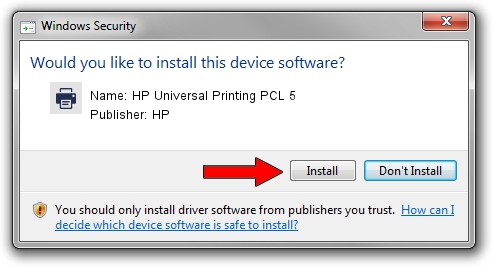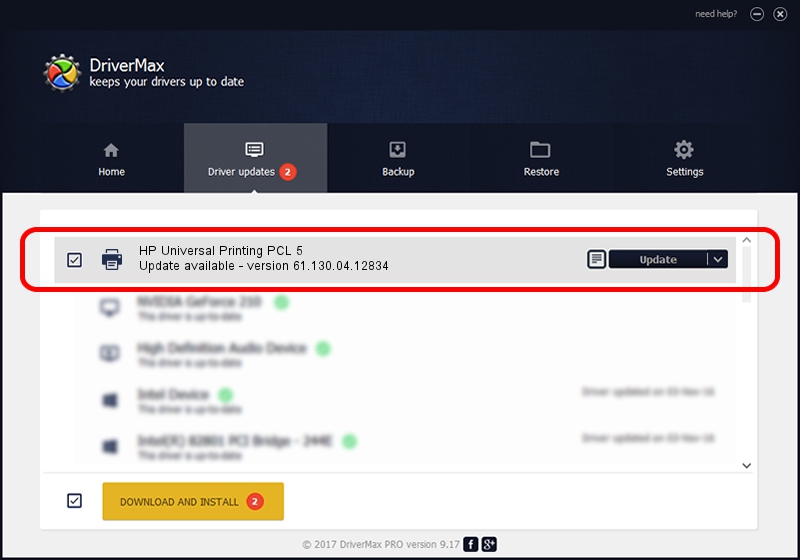Advertising seems to be blocked by your browser.
The ads help us provide this software and web site to you for free.
Please support our project by allowing our site to show ads.
Home /
Manufacturers /
HP /
HP Universal Printing PCL 5 /
DOT4PRT/vid_03f0&pid_6417&Rev_0100&PRINT_HPZ /
61.130.04.12834 Apr 24, 2012
HP HP Universal Printing PCL 5 - two ways of downloading and installing the driver
HP Universal Printing PCL 5 is a Printer hardware device. The Windows version of this driver was developed by HP. DOT4PRT/vid_03f0&pid_6417&Rev_0100&PRINT_HPZ is the matching hardware id of this device.
1. Install HP HP Universal Printing PCL 5 driver manually
- Download the driver setup file for HP HP Universal Printing PCL 5 driver from the link below. This download link is for the driver version 61.130.04.12834 released on 2012-04-24.
- Run the driver setup file from a Windows account with administrative rights. If your User Access Control Service (UAC) is running then you will have to confirm the installation of the driver and run the setup with administrative rights.
- Follow the driver setup wizard, which should be quite straightforward. The driver setup wizard will scan your PC for compatible devices and will install the driver.
- Shutdown and restart your computer and enjoy the updated driver, it is as simple as that.
The file size of this driver is 20172483 bytes (19.24 MB)
This driver was rated with an average of 4.8 stars by 68425 users.
This driver was released for the following versions of Windows:
- This driver works on Windows 2000 64 bits
- This driver works on Windows Server 2003 64 bits
- This driver works on Windows XP 64 bits
- This driver works on Windows Vista 64 bits
- This driver works on Windows 7 64 bits
- This driver works on Windows 8 64 bits
- This driver works on Windows 8.1 64 bits
- This driver works on Windows 10 64 bits
- This driver works on Windows 11 64 bits
2. Using DriverMax to install HP HP Universal Printing PCL 5 driver
The advantage of using DriverMax is that it will install the driver for you in the easiest possible way and it will keep each driver up to date. How can you install a driver using DriverMax? Let's follow a few steps!
- Start DriverMax and push on the yellow button named ~SCAN FOR DRIVER UPDATES NOW~. Wait for DriverMax to scan and analyze each driver on your PC.
- Take a look at the list of available driver updates. Search the list until you find the HP HP Universal Printing PCL 5 driver. Click on Update.
- That's it, you installed your first driver!

Jul 5 2016 4:38AM / Written by Andreea Kartman for DriverMax
follow @DeeaKartman