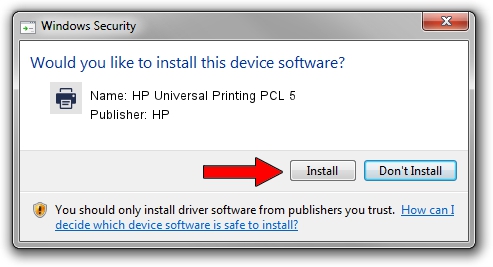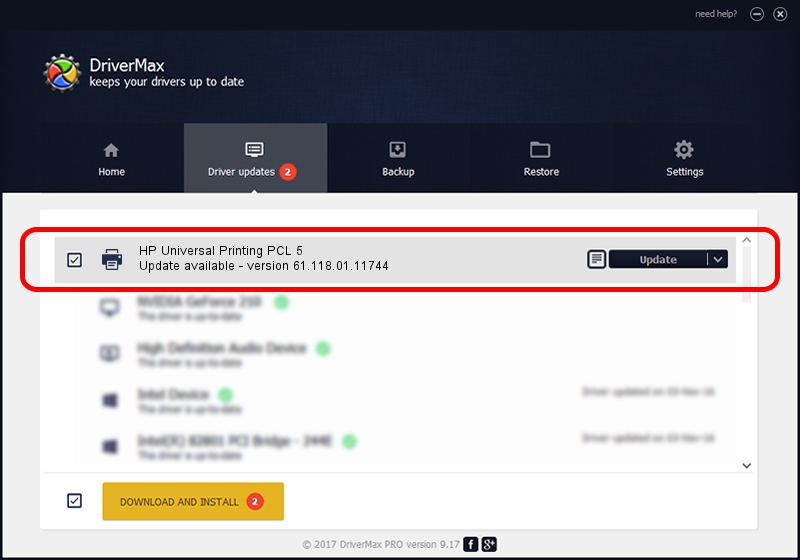Advertising seems to be blocked by your browser.
The ads help us provide this software and web site to you for free.
Please support our project by allowing our site to show ads.
Home /
Manufacturers /
HP /
HP Universal Printing PCL 5 /
DOT4PRT/Vid_03f0&Pid_3417&REV_0100&mi_00 /
61.118.01.11744 Nov 11, 2011
HP HP Universal Printing PCL 5 - two ways of downloading and installing the driver
HP Universal Printing PCL 5 is a Printer hardware device. The developer of this driver was HP. In order to make sure you are downloading the exact right driver the hardware id is DOT4PRT/Vid_03f0&Pid_3417&REV_0100&mi_00.
1. Install HP HP Universal Printing PCL 5 driver manually
- Download the setup file for HP HP Universal Printing PCL 5 driver from the link below. This is the download link for the driver version 61.118.01.11744 dated 2011-11-11.
- Start the driver installation file from a Windows account with administrative rights. If your UAC (User Access Control) is enabled then you will have to confirm the installation of the driver and run the setup with administrative rights.
- Go through the driver installation wizard, which should be quite straightforward. The driver installation wizard will analyze your PC for compatible devices and will install the driver.
- Shutdown and restart your computer and enjoy the updated driver, as you can see it was quite smple.
Size of this driver: 19509563 bytes (18.61 MB)
This driver was installed by many users and received an average rating of 4.5 stars out of 67452 votes.
This driver is fully compatible with the following versions of Windows:
- This driver works on Windows 2000 64 bits
- This driver works on Windows Server 2003 64 bits
- This driver works on Windows XP 64 bits
- This driver works on Windows Vista 64 bits
- This driver works on Windows 7 64 bits
- This driver works on Windows 8 64 bits
- This driver works on Windows 8.1 64 bits
- This driver works on Windows 10 64 bits
- This driver works on Windows 11 64 bits
2. Installing the HP HP Universal Printing PCL 5 driver using DriverMax: the easy way
The advantage of using DriverMax is that it will install the driver for you in the easiest possible way and it will keep each driver up to date, not just this one. How can you install a driver using DriverMax? Let's take a look!
- Start DriverMax and push on the yellow button named ~SCAN FOR DRIVER UPDATES NOW~. Wait for DriverMax to scan and analyze each driver on your PC.
- Take a look at the list of detected driver updates. Search the list until you locate the HP HP Universal Printing PCL 5 driver. Click the Update button.
- That's all, the driver is now installed!

Aug 3 2016 9:25PM / Written by Dan Armano for DriverMax
follow @danarm