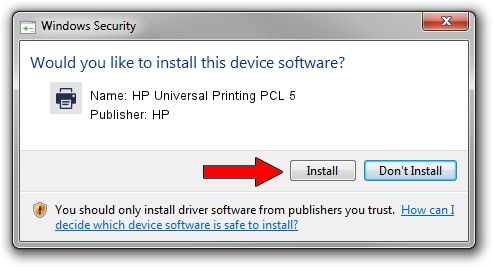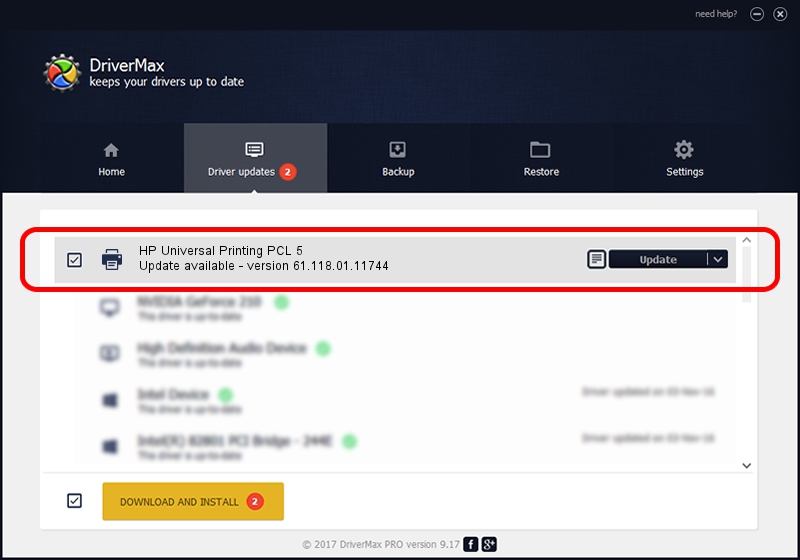Advertising seems to be blocked by your browser.
The ads help us provide this software and web site to you for free.
Please support our project by allowing our site to show ads.
Home /
Manufacturers /
HP /
HP Universal Printing PCL 5 /
DOT4PRT/Vid_03f0&Pid_0817 /
61.118.01.11744 Nov 11, 2011
Download and install HP HP Universal Printing PCL 5 driver
HP Universal Printing PCL 5 is a Printer device. The Windows version of this driver was developed by HP. The hardware id of this driver is DOT4PRT/Vid_03f0&Pid_0817; this string has to match your hardware.
1. Install HP HP Universal Printing PCL 5 driver manually
- Download the driver setup file for HP HP Universal Printing PCL 5 driver from the location below. This is the download link for the driver version 61.118.01.11744 released on 2011-11-11.
- Run the driver installation file from a Windows account with administrative rights. If your User Access Control (UAC) is running then you will have to accept of the driver and run the setup with administrative rights.
- Go through the driver setup wizard, which should be pretty easy to follow. The driver setup wizard will analyze your PC for compatible devices and will install the driver.
- Shutdown and restart your computer and enjoy the fresh driver, as you can see it was quite smple.
Download size of the driver: 19509563 bytes (18.61 MB)
This driver was installed by many users and received an average rating of 4.5 stars out of 90619 votes.
This driver is fully compatible with the following versions of Windows:
- This driver works on Windows 2000 64 bits
- This driver works on Windows Server 2003 64 bits
- This driver works on Windows XP 64 bits
- This driver works on Windows Vista 64 bits
- This driver works on Windows 7 64 bits
- This driver works on Windows 8 64 bits
- This driver works on Windows 8.1 64 bits
- This driver works on Windows 10 64 bits
- This driver works on Windows 11 64 bits
2. How to use DriverMax to install HP HP Universal Printing PCL 5 driver
The advantage of using DriverMax is that it will setup the driver for you in just a few seconds and it will keep each driver up to date, not just this one. How can you install a driver with DriverMax? Let's follow a few steps!
- Start DriverMax and press on the yellow button named ~SCAN FOR DRIVER UPDATES NOW~. Wait for DriverMax to scan and analyze each driver on your PC.
- Take a look at the list of driver updates. Search the list until you locate the HP HP Universal Printing PCL 5 driver. Click the Update button.
- That's all, the driver is now installed!

Jul 17 2016 12:36PM / Written by Daniel Statescu for DriverMax
follow @DanielStatescu