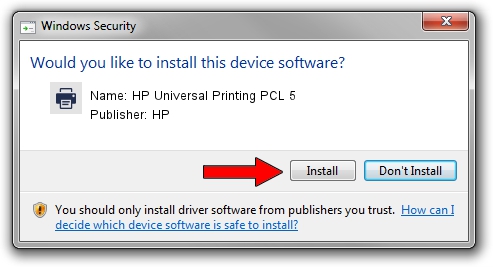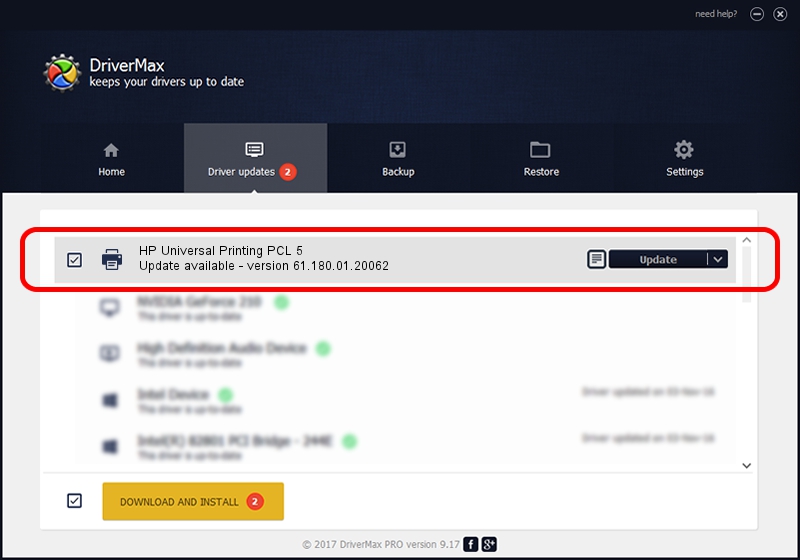Advertising seems to be blocked by your browser.
The ads help us provide this software and web site to you for free.
Please support our project by allowing our site to show ads.
Home /
Manufacturers /
HP /
HP Universal Printing PCL 5 /
DOT4PRT/VID_03F0&PID_A517 /
61.180.01.20062 Aug 18, 2015
HP HP Universal Printing PCL 5 - two ways of downloading and installing the driver
HP Universal Printing PCL 5 is a Printer device. The Windows version of this driver was developed by HP. DOT4PRT/VID_03F0&PID_A517 is the matching hardware id of this device.
1. Install HP HP Universal Printing PCL 5 driver manually
- You can download from the link below the driver setup file for the HP HP Universal Printing PCL 5 driver. The archive contains version 61.180.01.20062 released on 2015-08-18 of the driver.
- Run the driver installer file from a user account with administrative rights. If your User Access Control Service (UAC) is running please accept of the driver and run the setup with administrative rights.
- Go through the driver setup wizard, which will guide you; it should be quite easy to follow. The driver setup wizard will analyze your PC and will install the right driver.
- When the operation finishes shutdown and restart your PC in order to use the updated driver. It is as simple as that to install a Windows driver!
Size of this driver: 22181537 bytes (21.15 MB)
This driver received an average rating of 5 stars out of 87380 votes.
This driver is compatible with the following versions of Windows:
- This driver works on Windows 2000 64 bits
- This driver works on Windows Server 2003 64 bits
- This driver works on Windows XP 64 bits
- This driver works on Windows Vista 64 bits
- This driver works on Windows 7 64 bits
- This driver works on Windows 8 64 bits
- This driver works on Windows 8.1 64 bits
- This driver works on Windows 10 64 bits
- This driver works on Windows 11 64 bits
2. How to use DriverMax to install HP HP Universal Printing PCL 5 driver
The most important advantage of using DriverMax is that it will setup the driver for you in just a few seconds and it will keep each driver up to date. How can you install a driver with DriverMax? Let's follow a few steps!
- Start DriverMax and push on the yellow button named ~SCAN FOR DRIVER UPDATES NOW~. Wait for DriverMax to scan and analyze each driver on your PC.
- Take a look at the list of detected driver updates. Search the list until you locate the HP HP Universal Printing PCL 5 driver. Click the Update button.
- Finished installing the driver!

May 6 2024 5:36AM / Written by Andreea Kartman for DriverMax
follow @DeeaKartman