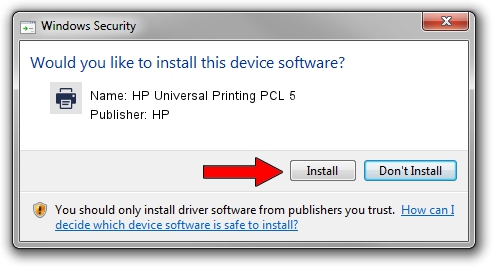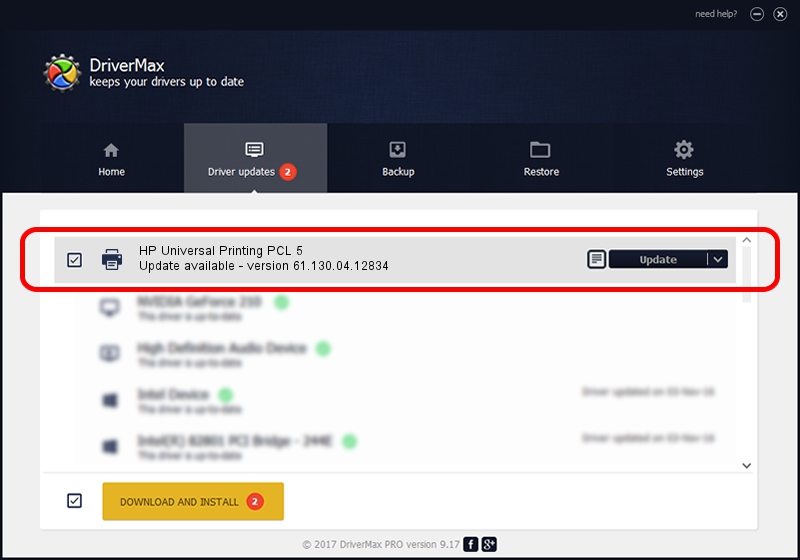Advertising seems to be blocked by your browser.
The ads help us provide this software and web site to you for free.
Please support our project by allowing our site to show ads.
Home /
Manufacturers /
HP /
HP Universal Printing PCL 5 /
DOT4PRT/VID_03F0&PID_6F17&REV_0100&DOT4&PRINT_HPZ /
61.130.04.12834 Apr 24, 2012
HP HP Universal Printing PCL 5 how to download and install the driver
HP Universal Printing PCL 5 is a Printer hardware device. The Windows version of this driver was developed by HP. DOT4PRT/VID_03F0&PID_6F17&REV_0100&DOT4&PRINT_HPZ is the matching hardware id of this device.
1. Manually install HP HP Universal Printing PCL 5 driver
- Download the setup file for HP HP Universal Printing PCL 5 driver from the link below. This download link is for the driver version 61.130.04.12834 released on 2012-04-24.
- Run the driver installation file from a Windows account with the highest privileges (rights). If your User Access Control (UAC) is enabled then you will have to confirm the installation of the driver and run the setup with administrative rights.
- Go through the driver setup wizard, which should be quite straightforward. The driver setup wizard will scan your PC for compatible devices and will install the driver.
- Shutdown and restart your computer and enjoy the updated driver, as you can see it was quite smple.
The file size of this driver is 20172483 bytes (19.24 MB)
This driver was installed by many users and received an average rating of 4.2 stars out of 2114 votes.
This driver is fully compatible with the following versions of Windows:
- This driver works on Windows 2000 64 bits
- This driver works on Windows Server 2003 64 bits
- This driver works on Windows XP 64 bits
- This driver works on Windows Vista 64 bits
- This driver works on Windows 7 64 bits
- This driver works on Windows 8 64 bits
- This driver works on Windows 8.1 64 bits
- This driver works on Windows 10 64 bits
- This driver works on Windows 11 64 bits
2. The easy way: using DriverMax to install HP HP Universal Printing PCL 5 driver
The advantage of using DriverMax is that it will install the driver for you in the easiest possible way and it will keep each driver up to date. How can you install a driver using DriverMax? Let's see!
- Open DriverMax and press on the yellow button that says ~SCAN FOR DRIVER UPDATES NOW~. Wait for DriverMax to analyze each driver on your computer.
- Take a look at the list of detected driver updates. Scroll the list down until you locate the HP HP Universal Printing PCL 5 driver. Click on Update.
- Finished installing the driver!

Aug 1 2016 3:39AM / Written by Daniel Statescu for DriverMax
follow @DanielStatescu