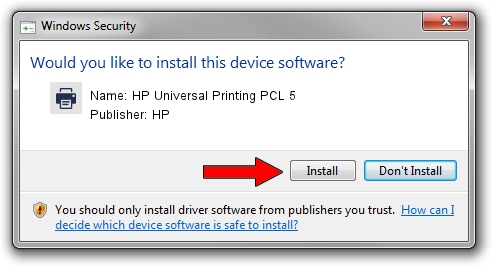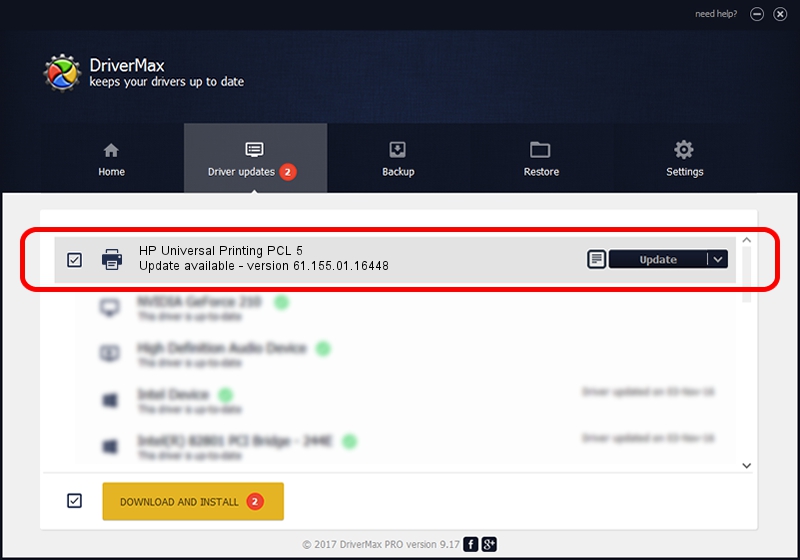Advertising seems to be blocked by your browser.
The ads help us provide this software and web site to you for free.
Please support our project by allowing our site to show ads.
Home /
Manufacturers /
HP /
HP Universal Printing PCL 5 /
DOT4PRT/VID_03F0&PID_6217&Rev_0100 /
61.155.01.16448 Aug 02, 2013
Download and install HP HP Universal Printing PCL 5 driver
HP Universal Printing PCL 5 is a Printer device. The developer of this driver was HP. In order to make sure you are downloading the exact right driver the hardware id is DOT4PRT/VID_03F0&PID_6217&Rev_0100.
1. HP HP Universal Printing PCL 5 driver - how to install it manually
- Download the setup file for HP HP Universal Printing PCL 5 driver from the link below. This download link is for the driver version 61.155.01.16448 released on 2013-08-02.
- Run the driver installation file from a Windows account with the highest privileges (rights). If your User Access Control Service (UAC) is enabled then you will have to accept of the driver and run the setup with administrative rights.
- Follow the driver installation wizard, which should be quite easy to follow. The driver installation wizard will analyze your PC for compatible devices and will install the driver.
- Restart your PC and enjoy the updated driver, it is as simple as that.
Driver file size: 20569203 bytes (19.62 MB)
This driver was installed by many users and received an average rating of 4.2 stars out of 24326 votes.
This driver is compatible with the following versions of Windows:
- This driver works on Windows 2000 64 bits
- This driver works on Windows Server 2003 64 bits
- This driver works on Windows XP 64 bits
- This driver works on Windows Vista 64 bits
- This driver works on Windows 7 64 bits
- This driver works on Windows 8 64 bits
- This driver works on Windows 8.1 64 bits
- This driver works on Windows 10 64 bits
- This driver works on Windows 11 64 bits
2. How to use DriverMax to install HP HP Universal Printing PCL 5 driver
The advantage of using DriverMax is that it will setup the driver for you in the easiest possible way and it will keep each driver up to date. How can you install a driver with DriverMax? Let's take a look!
- Start DriverMax and click on the yellow button that says ~SCAN FOR DRIVER UPDATES NOW~. Wait for DriverMax to scan and analyze each driver on your computer.
- Take a look at the list of detected driver updates. Search the list until you find the HP HP Universal Printing PCL 5 driver. Click the Update button.
- That's it, you installed your first driver!