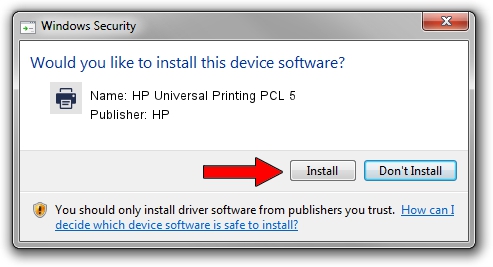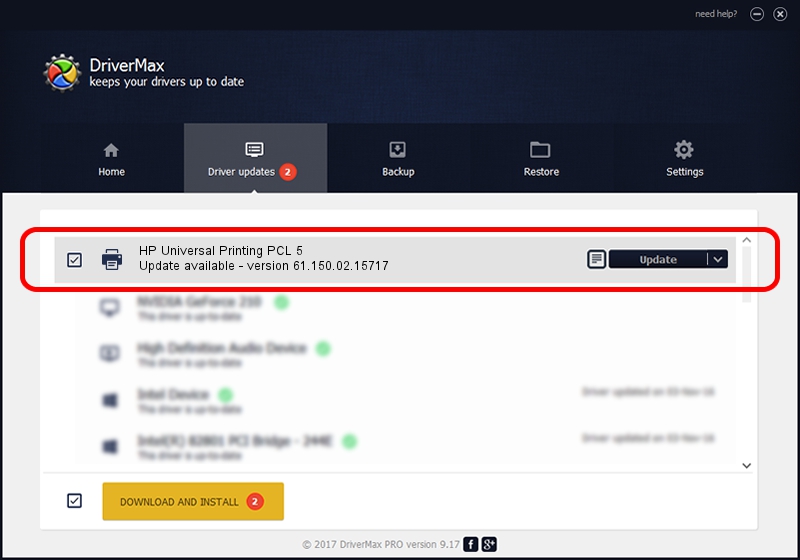Advertising seems to be blocked by your browser.
The ads help us provide this software and web site to you for free.
Please support our project by allowing our site to show ads.
Home /
Manufacturers /
HP /
HP Universal Printing PCL 5 /
DOT4PRT/VID_03F0&PID_362A&PRINT_HPZ /
61.150.02.15717 May 10, 2013
HP HP Universal Printing PCL 5 how to download and install the driver
HP Universal Printing PCL 5 is a Printer hardware device. The Windows version of this driver was developed by HP. DOT4PRT/VID_03F0&PID_362A&PRINT_HPZ is the matching hardware id of this device.
1. HP HP Universal Printing PCL 5 driver - how to install it manually
- Download the driver setup file for HP HP Universal Printing PCL 5 driver from the link below. This is the download link for the driver version 61.150.02.15717 dated 2013-05-10.
- Run the driver setup file from a Windows account with the highest privileges (rights). If your User Access Control (UAC) is enabled then you will have to accept of the driver and run the setup with administrative rights.
- Follow the driver installation wizard, which should be pretty straightforward. The driver installation wizard will analyze your PC for compatible devices and will install the driver.
- Shutdown and restart your PC and enjoy the updated driver, as you can see it was quite smple.
File size of the driver: 20474305 bytes (19.53 MB)
This driver was rated with an average of 4.9 stars by 53669 users.
This driver was released for the following versions of Windows:
- This driver works on Windows 2000 64 bits
- This driver works on Windows Server 2003 64 bits
- This driver works on Windows XP 64 bits
- This driver works on Windows Vista 64 bits
- This driver works on Windows 7 64 bits
- This driver works on Windows 8 64 bits
- This driver works on Windows 8.1 64 bits
- This driver works on Windows 10 64 bits
- This driver works on Windows 11 64 bits
2. Using DriverMax to install HP HP Universal Printing PCL 5 driver
The advantage of using DriverMax is that it will install the driver for you in the easiest possible way and it will keep each driver up to date, not just this one. How easy can you install a driver using DriverMax? Let's take a look!
- Start DriverMax and push on the yellow button that says ~SCAN FOR DRIVER UPDATES NOW~. Wait for DriverMax to analyze each driver on your computer.
- Take a look at the list of available driver updates. Scroll the list down until you find the HP HP Universal Printing PCL 5 driver. Click the Update button.
- That's it, you installed your first driver!

Aug 12 2016 10:33AM / Written by Andreea Kartman for DriverMax
follow @DeeaKartman