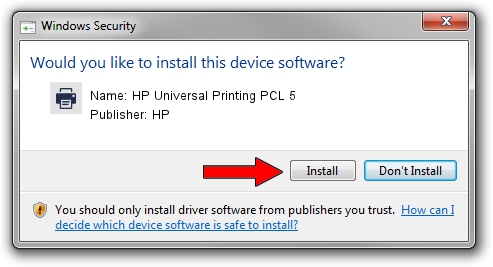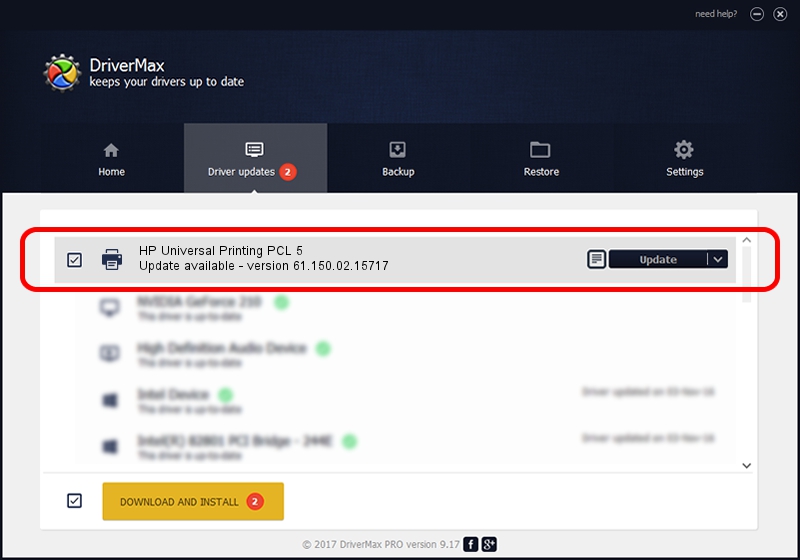Advertising seems to be blocked by your browser.
The ads help us provide this software and web site to you for free.
Please support our project by allowing our site to show ads.
Home /
Manufacturers /
HP /
HP Universal Printing PCL 5 /
DOT4PRT/Hewlett-PackardHP_LaE9DD&DOT4&PRINT_HPZ /
61.150.02.15717 May 10, 2013
Download and install HP HP Universal Printing PCL 5 driver
HP Universal Printing PCL 5 is a Printer device. This driver was developed by HP. DOT4PRT/Hewlett-PackardHP_LaE9DD&DOT4&PRINT_HPZ is the matching hardware id of this device.
1. Install HP HP Universal Printing PCL 5 driver manually
- Download the driver setup file for HP HP Universal Printing PCL 5 driver from the location below. This download link is for the driver version 61.150.02.15717 dated 2013-05-10.
- Start the driver setup file from a Windows account with administrative rights. If your User Access Control (UAC) is started then you will have to accept of the driver and run the setup with administrative rights.
- Go through the driver installation wizard, which should be pretty straightforward. The driver installation wizard will scan your PC for compatible devices and will install the driver.
- Shutdown and restart your PC and enjoy the updated driver, as you can see it was quite smple.
Size of this driver: 20474305 bytes (19.53 MB)
Driver rating 4.3 stars out of 27227 votes.
This driver is fully compatible with the following versions of Windows:
- This driver works on Windows 2000 64 bits
- This driver works on Windows Server 2003 64 bits
- This driver works on Windows XP 64 bits
- This driver works on Windows Vista 64 bits
- This driver works on Windows 7 64 bits
- This driver works on Windows 8 64 bits
- This driver works on Windows 8.1 64 bits
- This driver works on Windows 10 64 bits
- This driver works on Windows 11 64 bits
2. The easy way: using DriverMax to install HP HP Universal Printing PCL 5 driver
The advantage of using DriverMax is that it will install the driver for you in just a few seconds and it will keep each driver up to date, not just this one. How can you install a driver with DriverMax? Let's take a look!
- Start DriverMax and press on the yellow button named ~SCAN FOR DRIVER UPDATES NOW~. Wait for DriverMax to scan and analyze each driver on your PC.
- Take a look at the list of driver updates. Scroll the list down until you locate the HP HP Universal Printing PCL 5 driver. Click on Update.
- That's all, the driver is now installed!

Aug 9 2016 3:08PM / Written by Daniel Statescu for DriverMax
follow @DanielStatescu