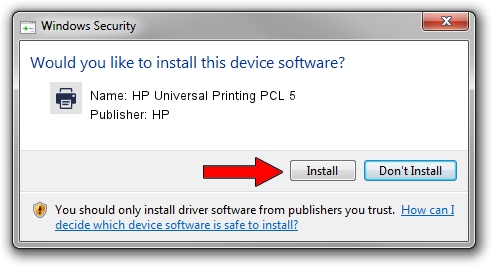Advertising seems to be blocked by your browser.
The ads help us provide this software and web site to you for free.
Please support our project by allowing our site to show ads.
Home /
Manufacturers /
HP /
HP Universal Printing PCL 5 /
DOT4PRT/Hewlett-PackardHP_CoEE16&PRINT_HPZ /
61.109.09.8874 Oct 29, 2010
HP HP Universal Printing PCL 5 how to download and install the driver
HP Universal Printing PCL 5 is a Printer device. This driver was developed by HP. The hardware id of this driver is DOT4PRT/Hewlett-PackardHP_CoEE16&PRINT_HPZ; this string has to match your hardware.
1. Install HP HP Universal Printing PCL 5 driver manually
- Download the setup file for HP HP Universal Printing PCL 5 driver from the location below. This is the download link for the driver version 61.109.09.8874 released on 2010-10-29.
- Start the driver installation file from a Windows account with the highest privileges (rights). If your User Access Control (UAC) is started then you will have to accept of the driver and run the setup with administrative rights.
- Go through the driver setup wizard, which should be pretty straightforward. The driver setup wizard will analyze your PC for compatible devices and will install the driver.
- Restart your PC and enjoy the fresh driver, as you can see it was quite smple.
File size of the driver: 18529115 bytes (17.67 MB)
This driver was rated with an average of 4.9 stars by 73833 users.
This driver is fully compatible with the following versions of Windows:
- This driver works on Windows 2000 64 bits
- This driver works on Windows Server 2003 64 bits
- This driver works on Windows XP 64 bits
- This driver works on Windows Vista 64 bits
- This driver works on Windows 7 64 bits
- This driver works on Windows 8 64 bits
- This driver works on Windows 8.1 64 bits
- This driver works on Windows 10 64 bits
- This driver works on Windows 11 64 bits
2. How to use DriverMax to install HP HP Universal Printing PCL 5 driver
The most important advantage of using DriverMax is that it will setup the driver for you in just a few seconds and it will keep each driver up to date, not just this one. How can you install a driver using DriverMax? Let's take a look!
- Open DriverMax and push on the yellow button that says ~SCAN FOR DRIVER UPDATES NOW~. Wait for DriverMax to scan and analyze each driver on your PC.
- Take a look at the list of detected driver updates. Scroll the list down until you find the HP HP Universal Printing PCL 5 driver. Click the Update button.
- Enjoy using the updated driver! :)

Jul 29 2016 8:25AM / Written by Dan Armano for DriverMax
follow @danarm