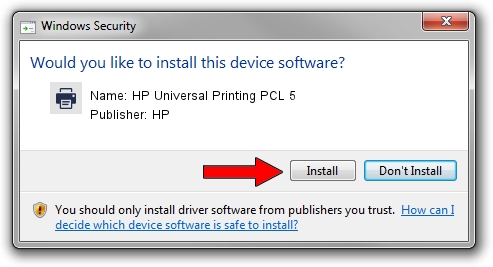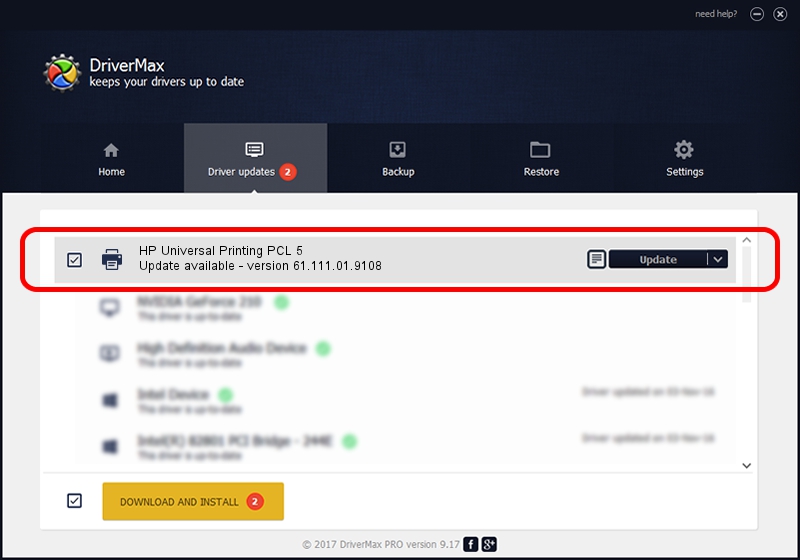Advertising seems to be blocked by your browser.
The ads help us provide this software and web site to you for free.
Please support our project by allowing our site to show ads.
Home /
Manufacturers /
HP /
HP Universal Printing PCL 5 /
DOT4PRT/Hewlett-PackardHP_CoC45C&DOT4&PRINT_HPZ /
61.111.01.9108 Dec 17, 2010
Driver for HP HP Universal Printing PCL 5 - downloading and installing it
HP Universal Printing PCL 5 is a Printer device. The Windows version of this driver was developed by HP. In order to make sure you are downloading the exact right driver the hardware id is DOT4PRT/Hewlett-PackardHP_CoC45C&DOT4&PRINT_HPZ.
1. Install HP HP Universal Printing PCL 5 driver manually
- Download the setup file for HP HP Universal Printing PCL 5 driver from the location below. This is the download link for the driver version 61.111.01.9108 released on 2010-12-17.
- Start the driver installation file from a Windows account with administrative rights. If your UAC (User Access Control) is started then you will have to confirm the installation of the driver and run the setup with administrative rights.
- Go through the driver setup wizard, which should be quite straightforward. The driver setup wizard will analyze your PC for compatible devices and will install the driver.
- Shutdown and restart your computer and enjoy the new driver, as you can see it was quite smple.
Size of this driver: 18540836 bytes (17.68 MB)
This driver was installed by many users and received an average rating of 4.4 stars out of 4924 votes.
This driver will work for the following versions of Windows:
- This driver works on Windows 2000 64 bits
- This driver works on Windows Server 2003 64 bits
- This driver works on Windows XP 64 bits
- This driver works on Windows Vista 64 bits
- This driver works on Windows 7 64 bits
- This driver works on Windows 8 64 bits
- This driver works on Windows 8.1 64 bits
- This driver works on Windows 10 64 bits
- This driver works on Windows 11 64 bits
2. Installing the HP HP Universal Printing PCL 5 driver using DriverMax: the easy way
The most important advantage of using DriverMax is that it will setup the driver for you in just a few seconds and it will keep each driver up to date. How can you install a driver with DriverMax? Let's take a look!
- Start DriverMax and click on the yellow button that says ~SCAN FOR DRIVER UPDATES NOW~. Wait for DriverMax to analyze each driver on your computer.
- Take a look at the list of detected driver updates. Scroll the list down until you find the HP HP Universal Printing PCL 5 driver. Click the Update button.
- Enjoy using the updated driver! :)

Jul 24 2016 10:51AM / Written by Dan Armano for DriverMax
follow @danarm