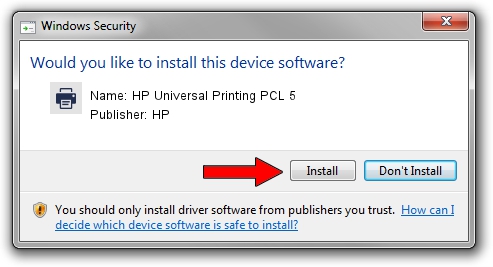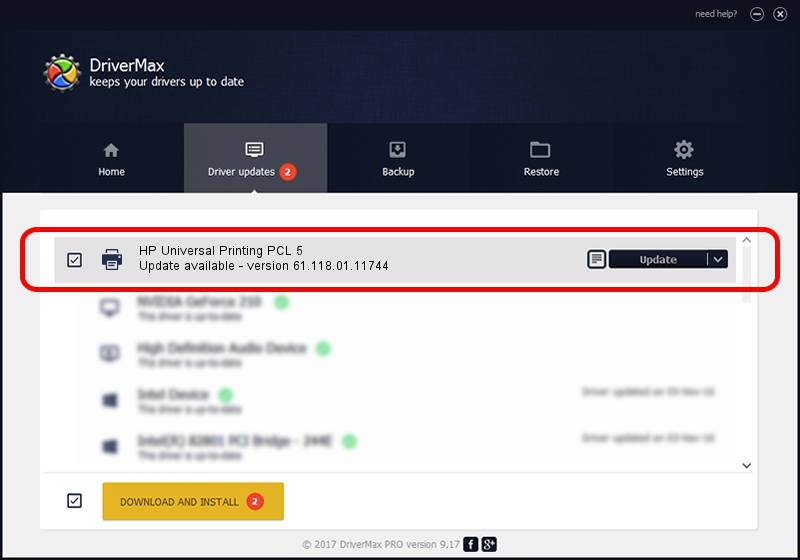Advertising seems to be blocked by your browser.
The ads help us provide this software and web site to you for free.
Please support our project by allowing our site to show ads.
Home /
Manufacturers /
HP /
HP Universal Printing PCL 5 /
DOT4PRT/Hewlett-PackardHP_Co3554 /
61.118.01.11744 Nov 11, 2011
HP HP Universal Printing PCL 5 driver download and installation
HP Universal Printing PCL 5 is a Printer device. The Windows version of this driver was developed by HP. The hardware id of this driver is DOT4PRT/Hewlett-PackardHP_Co3554.
1. Install HP HP Universal Printing PCL 5 driver manually
- You can download from the link below the driver setup file for the HP HP Universal Printing PCL 5 driver. The archive contains version 61.118.01.11744 dated 2011-11-11 of the driver.
- Start the driver installer file from a user account with administrative rights. If your User Access Control (UAC) is started please accept of the driver and run the setup with administrative rights.
- Go through the driver installation wizard, which will guide you; it should be quite easy to follow. The driver installation wizard will analyze your computer and will install the right driver.
- When the operation finishes restart your computer in order to use the updated driver. As you can see it was quite smple to install a Windows driver!
Size of this driver: 19509563 bytes (18.61 MB)
This driver was installed by many users and received an average rating of 4.4 stars out of 81162 votes.
This driver was released for the following versions of Windows:
- This driver works on Windows 2000 64 bits
- This driver works on Windows Server 2003 64 bits
- This driver works on Windows XP 64 bits
- This driver works on Windows Vista 64 bits
- This driver works on Windows 7 64 bits
- This driver works on Windows 8 64 bits
- This driver works on Windows 8.1 64 bits
- This driver works on Windows 10 64 bits
- This driver works on Windows 11 64 bits
2. Using DriverMax to install HP HP Universal Printing PCL 5 driver
The advantage of using DriverMax is that it will install the driver for you in the easiest possible way and it will keep each driver up to date. How can you install a driver using DriverMax? Let's see!
- Open DriverMax and click on the yellow button named ~SCAN FOR DRIVER UPDATES NOW~. Wait for DriverMax to analyze each driver on your computer.
- Take a look at the list of driver updates. Search the list until you find the HP HP Universal Printing PCL 5 driver. Click on Update.
- That's it, you installed your first driver!

Jul 11 2016 9:38PM / Written by Dan Armano for DriverMax
follow @danarm