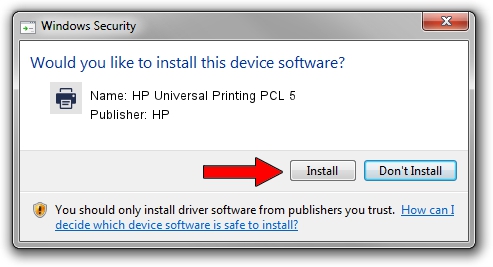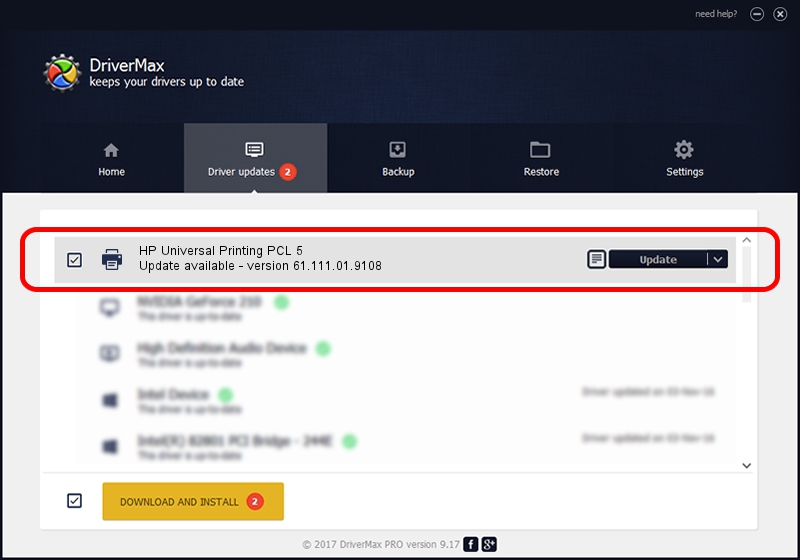Advertising seems to be blocked by your browser.
The ads help us provide this software and web site to you for free.
Please support our project by allowing our site to show ads.
Home /
Manufacturers /
HP /
HP Universal Printing PCL 5 /
DOT4PRT/Hewlett-PackardHP_CM12EE&PRINT_HPZ /
61.111.01.9108 Dec 17, 2010
HP HP Universal Printing PCL 5 how to download and install the driver
HP Universal Printing PCL 5 is a Printer device. This Windows driver was developed by HP. The hardware id of this driver is DOT4PRT/Hewlett-PackardHP_CM12EE&PRINT_HPZ; this string has to match your hardware.
1. HP HP Universal Printing PCL 5 driver - how to install it manually
- Download the setup file for HP HP Universal Printing PCL 5 driver from the location below. This download link is for the driver version 61.111.01.9108 dated 2010-12-17.
- Run the driver installation file from a Windows account with the highest privileges (rights). If your User Access Control Service (UAC) is enabled then you will have to accept of the driver and run the setup with administrative rights.
- Follow the driver installation wizard, which should be pretty straightforward. The driver installation wizard will analyze your PC for compatible devices and will install the driver.
- Shutdown and restart your computer and enjoy the fresh driver, it is as simple as that.
Download size of the driver: 18540836 bytes (17.68 MB)
This driver received an average rating of 4.3 stars out of 3722 votes.
This driver was released for the following versions of Windows:
- This driver works on Windows 2000 64 bits
- This driver works on Windows Server 2003 64 bits
- This driver works on Windows XP 64 bits
- This driver works on Windows Vista 64 bits
- This driver works on Windows 7 64 bits
- This driver works on Windows 8 64 bits
- This driver works on Windows 8.1 64 bits
- This driver works on Windows 10 64 bits
- This driver works on Windows 11 64 bits
2. Installing the HP HP Universal Printing PCL 5 driver using DriverMax: the easy way
The most important advantage of using DriverMax is that it will install the driver for you in just a few seconds and it will keep each driver up to date, not just this one. How can you install a driver with DriverMax? Let's follow a few steps!
- Start DriverMax and push on the yellow button that says ~SCAN FOR DRIVER UPDATES NOW~. Wait for DriverMax to analyze each driver on your computer.
- Take a look at the list of available driver updates. Search the list until you find the HP HP Universal Printing PCL 5 driver. Click on Update.
- Finished installing the driver!

Jul 24 2016 10:57AM / Written by Andreea Kartman for DriverMax
follow @DeeaKartman