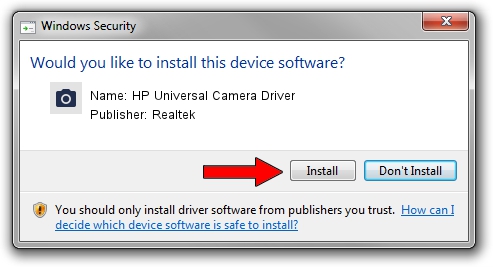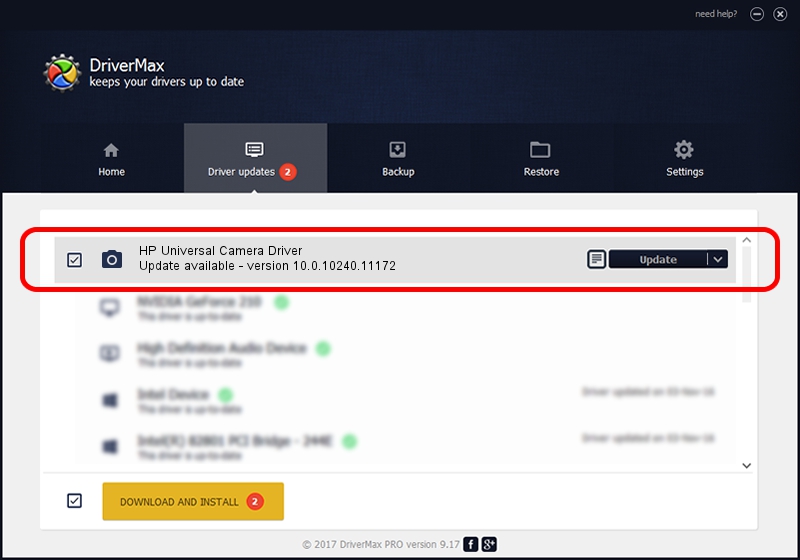Advertising seems to be blocked by your browser.
The ads help us provide this software and web site to you for free.
Please support our project by allowing our site to show ads.
Home /
Manufacturers /
Realtek /
HP Universal Camera Driver /
USB/VID_05C8&PID_0604&MI_00 /
10.0.10240.11172 Feb 04, 2016
Realtek HP Universal Camera Driver how to download and install the driver
HP Universal Camera Driver is a Imaging Devices hardware device. The developer of this driver was Realtek. The hardware id of this driver is USB/VID_05C8&PID_0604&MI_00.
1. Install Realtek HP Universal Camera Driver driver manually
- Download the setup file for Realtek HP Universal Camera Driver driver from the link below. This is the download link for the driver version 10.0.10240.11172 dated 2016-02-04.
- Start the driver setup file from a Windows account with the highest privileges (rights). If your User Access Control Service (UAC) is enabled then you will have to accept of the driver and run the setup with administrative rights.
- Go through the driver setup wizard, which should be pretty easy to follow. The driver setup wizard will scan your PC for compatible devices and will install the driver.
- Shutdown and restart your computer and enjoy the updated driver, it is as simple as that.
This driver received an average rating of 3.2 stars out of 21916 votes.
2. Using DriverMax to install Realtek HP Universal Camera Driver driver
The advantage of using DriverMax is that it will setup the driver for you in the easiest possible way and it will keep each driver up to date, not just this one. How easy can you install a driver with DriverMax? Let's take a look!
- Open DriverMax and push on the yellow button that says ~SCAN FOR DRIVER UPDATES NOW~. Wait for DriverMax to scan and analyze each driver on your computer.
- Take a look at the list of detected driver updates. Scroll the list down until you find the Realtek HP Universal Camera Driver driver. Click on Update.
- That's all, the driver is now installed!

Sep 11 2024 2:50PM / Written by Dan Armano for DriverMax
follow @danarm