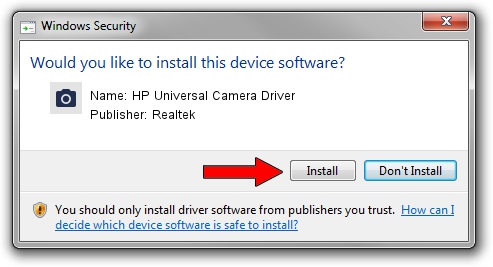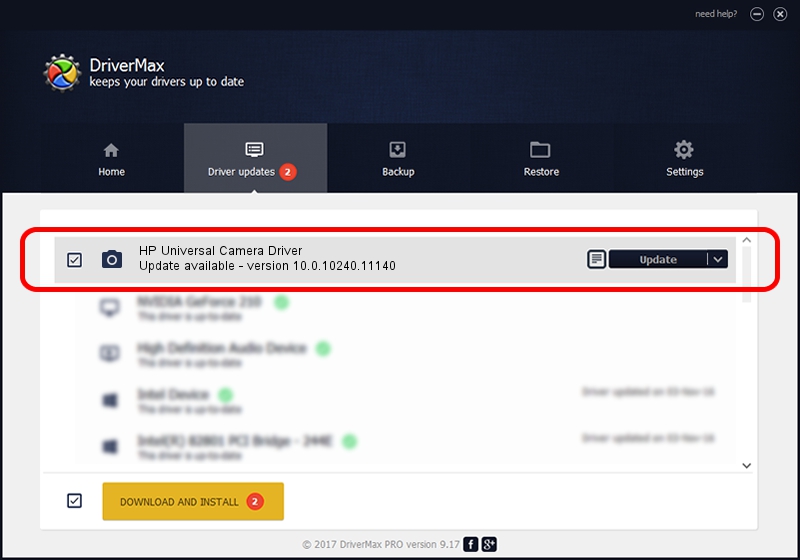Advertising seems to be blocked by your browser.
The ads help us provide this software and web site to you for free.
Please support our project by allowing our site to show ads.
Home /
Manufacturers /
Realtek /
HP Universal Camera Driver /
USB/VID_05C8&PID_0604&MI_00 /
10.0.10240.11140 Oct 23, 2015
Realtek HP Universal Camera Driver how to download and install the driver
HP Universal Camera Driver is a Imaging Devices device. This driver was developed by Realtek. In order to make sure you are downloading the exact right driver the hardware id is USB/VID_05C8&PID_0604&MI_00.
1. Install Realtek HP Universal Camera Driver driver manually
- You can download from the link below the driver installer file for the Realtek HP Universal Camera Driver driver. The archive contains version 10.0.10240.11140 released on 2015-10-23 of the driver.
- Run the driver installer file from a user account with administrative rights. If your User Access Control Service (UAC) is running please accept of the driver and run the setup with administrative rights.
- Follow the driver installation wizard, which will guide you; it should be pretty easy to follow. The driver installation wizard will scan your PC and will install the right driver.
- When the operation finishes restart your computer in order to use the updated driver. It is as simple as that to install a Windows driver!
Driver file size: 2590898 bytes (2.47 MB)
This driver received an average rating of 4.9 stars out of 53578 votes.
This driver is compatible with the following versions of Windows:
- This driver works on Windows 2000 32 bits
- This driver works on Windows Server 2003 32 bits
- This driver works on Windows XP 32 bits
- This driver works on Windows Vista 32 bits
- This driver works on Windows 7 32 bits
- This driver works on Windows 8 32 bits
- This driver works on Windows 8.1 32 bits
- This driver works on Windows 10 32 bits
- This driver works on Windows 11 32 bits
2. The easy way: using DriverMax to install Realtek HP Universal Camera Driver driver
The most important advantage of using DriverMax is that it will install the driver for you in the easiest possible way and it will keep each driver up to date. How can you install a driver with DriverMax? Let's follow a few steps!
- Open DriverMax and click on the yellow button that says ~SCAN FOR DRIVER UPDATES NOW~. Wait for DriverMax to analyze each driver on your PC.
- Take a look at the list of driver updates. Search the list until you find the Realtek HP Universal Camera Driver driver. Click the Update button.
- That's it, you installed your first driver!

Dec 9 2023 2:28PM / Written by Dan Armano for DriverMax
follow @danarm