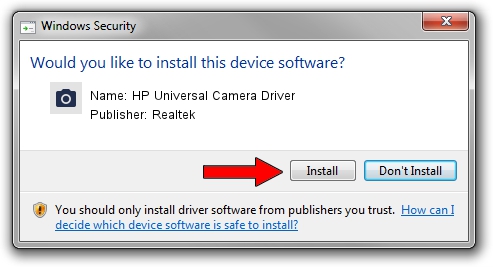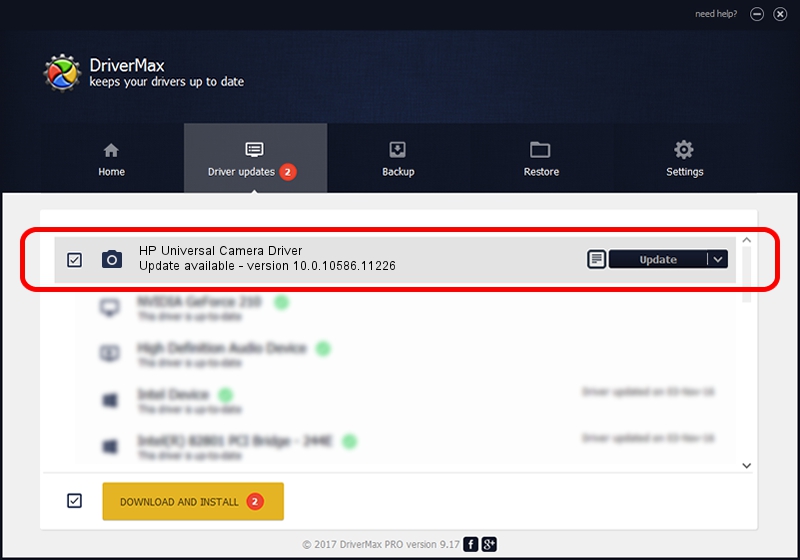Advertising seems to be blocked by your browser.
The ads help us provide this software and web site to you for free.
Please support our project by allowing our site to show ads.
Home /
Manufacturers /
Realtek /
HP Universal Camera Driver /
USB/VID_05C8&PID_03A0&MI_00 /
10.0.10586.11226 Oct 18, 2016
Realtek HP Universal Camera Driver how to download and install the driver
HP Universal Camera Driver is a Imaging Devices hardware device. This driver was developed by Realtek. USB/VID_05C8&PID_03A0&MI_00 is the matching hardware id of this device.
1. Manually install Realtek HP Universal Camera Driver driver
- Download the driver setup file for Realtek HP Universal Camera Driver driver from the link below. This download link is for the driver version 10.0.10586.11226 dated 2016-10-18.
- Run the driver installation file from a Windows account with administrative rights. If your UAC (User Access Control) is started then you will have to accept of the driver and run the setup with administrative rights.
- Go through the driver installation wizard, which should be pretty easy to follow. The driver installation wizard will analyze your PC for compatible devices and will install the driver.
- Shutdown and restart your computer and enjoy the updated driver, as you can see it was quite smple.
This driver received an average rating of 3.5 stars out of 70974 votes.
2. Using DriverMax to install Realtek HP Universal Camera Driver driver
The most important advantage of using DriverMax is that it will setup the driver for you in just a few seconds and it will keep each driver up to date. How can you install a driver using DriverMax? Let's follow a few steps!
- Start DriverMax and press on the yellow button that says ~SCAN FOR DRIVER UPDATES NOW~. Wait for DriverMax to scan and analyze each driver on your PC.
- Take a look at the list of driver updates. Scroll the list down until you find the Realtek HP Universal Camera Driver driver. Click on Update.
- Enjoy using the updated driver! :)

Sep 9 2024 8:50AM / Written by Dan Armano for DriverMax
follow @danarm