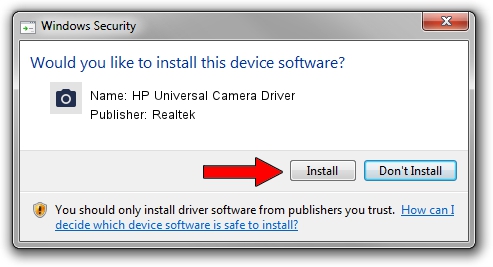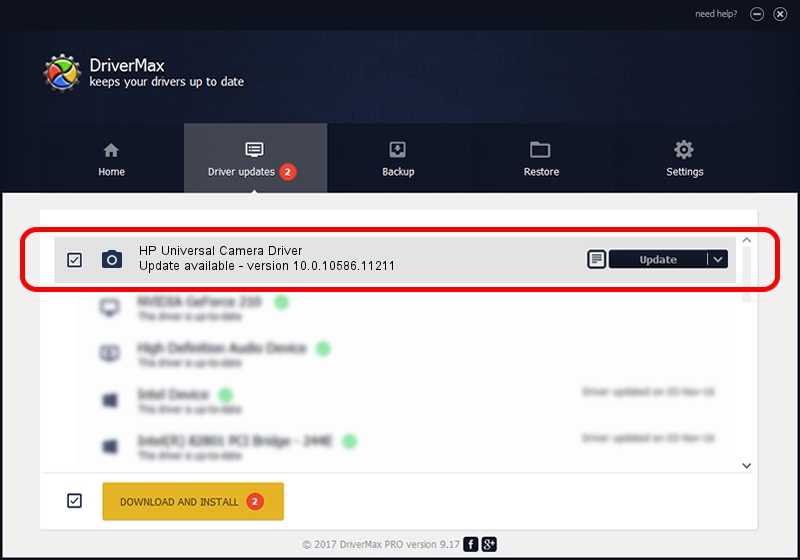Advertising seems to be blocked by your browser.
The ads help us provide this software and web site to you for free.
Please support our project by allowing our site to show ads.
Home /
Manufacturers /
Realtek /
HP Universal Camera Driver /
USB/VID_05C8&PID_038B&MI_00 /
10.0.10586.11211 Jul 29, 2016
Realtek HP Universal Camera Driver how to download and install the driver
HP Universal Camera Driver is a Imaging Devices device. The developer of this driver was Realtek. USB/VID_05C8&PID_038B&MI_00 is the matching hardware id of this device.
1. Manually install Realtek HP Universal Camera Driver driver
- Download the setup file for Realtek HP Universal Camera Driver driver from the location below. This download link is for the driver version 10.0.10586.11211 released on 2016-07-29.
- Start the driver setup file from a Windows account with the highest privileges (rights). If your User Access Control (UAC) is started then you will have to confirm the installation of the driver and run the setup with administrative rights.
- Go through the driver setup wizard, which should be quite easy to follow. The driver setup wizard will scan your PC for compatible devices and will install the driver.
- Restart your PC and enjoy the updated driver, as you can see it was quite smple.
This driver received an average rating of 3.8 stars out of 53149 votes.
2. Using DriverMax to install Realtek HP Universal Camera Driver driver
The advantage of using DriverMax is that it will setup the driver for you in just a few seconds and it will keep each driver up to date, not just this one. How easy can you install a driver with DriverMax? Let's see!
- Start DriverMax and push on the yellow button that says ~SCAN FOR DRIVER UPDATES NOW~. Wait for DriverMax to analyze each driver on your PC.
- Take a look at the list of driver updates. Scroll the list down until you find the Realtek HP Universal Camera Driver driver. Click on Update.
- Enjoy using the updated driver! :)

Sep 11 2024 5:16PM / Written by Andreea Kartman for DriverMax
follow @DeeaKartman