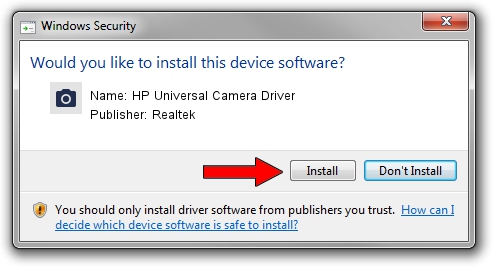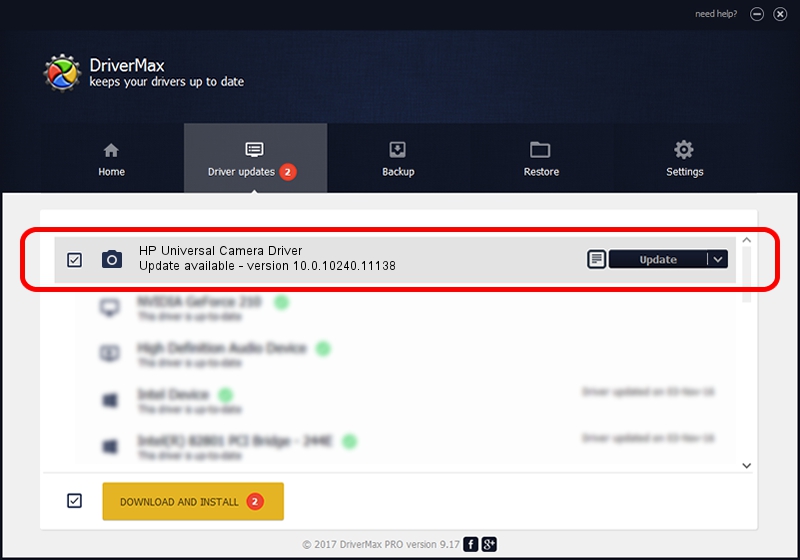Advertising seems to be blocked by your browser.
The ads help us provide this software and web site to you for free.
Please support our project by allowing our site to show ads.
Home /
Manufacturers /
Realtek /
HP Universal Camera Driver /
USB/VID_05C8&PID_0370&MI_00 /
10.0.10240.11138 Oct 31, 2015
Driver for Realtek HP Universal Camera Driver - downloading and installing it
HP Universal Camera Driver is a Imaging Devices device. The Windows version of this driver was developed by Realtek. In order to make sure you are downloading the exact right driver the hardware id is USB/VID_05C8&PID_0370&MI_00.
1. Realtek HP Universal Camera Driver - install the driver manually
- You can download from the link below the driver setup file for the Realtek HP Universal Camera Driver driver. The archive contains version 10.0.10240.11138 dated 2015-10-31 of the driver.
- Start the driver installer file from a user account with the highest privileges (rights). If your UAC (User Access Control) is enabled please confirm the installation of the driver and run the setup with administrative rights.
- Follow the driver installation wizard, which will guide you; it should be pretty easy to follow. The driver installation wizard will analyze your computer and will install the right driver.
- When the operation finishes restart your computer in order to use the updated driver. As you can see it was quite smple to install a Windows driver!
The file size of this driver is 3403746 bytes (3.25 MB)
This driver was rated with an average of 4.9 stars by 63748 users.
This driver is fully compatible with the following versions of Windows:
- This driver works on Windows 2000 64 bits
- This driver works on Windows Server 2003 64 bits
- This driver works on Windows XP 64 bits
- This driver works on Windows Vista 64 bits
- This driver works on Windows 7 64 bits
- This driver works on Windows 8 64 bits
- This driver works on Windows 8.1 64 bits
- This driver works on Windows 10 64 bits
- This driver works on Windows 11 64 bits
2. How to install Realtek HP Universal Camera Driver driver using DriverMax
The most important advantage of using DriverMax is that it will setup the driver for you in just a few seconds and it will keep each driver up to date. How easy can you install a driver using DriverMax? Let's follow a few steps!
- Start DriverMax and click on the yellow button that says ~SCAN FOR DRIVER UPDATES NOW~. Wait for DriverMax to scan and analyze each driver on your computer.
- Take a look at the list of available driver updates. Scroll the list down until you locate the Realtek HP Universal Camera Driver driver. Click on Update.
- Finished installing the driver!

Feb 1 2024 6:08AM / Written by Daniel Statescu for DriverMax
follow @DanielStatescu