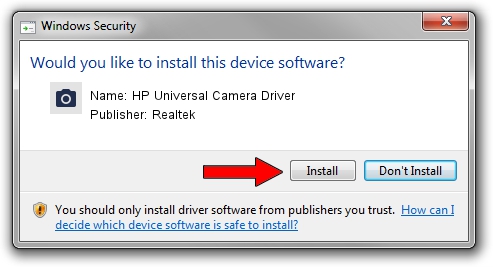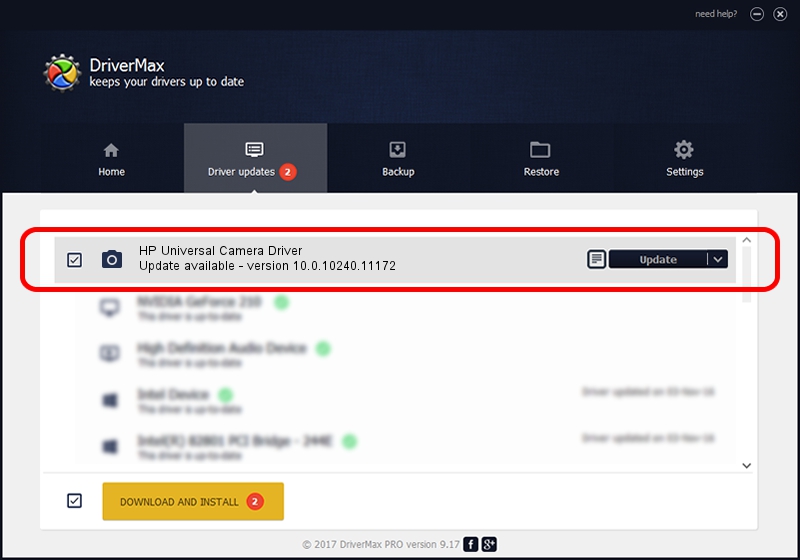Advertising seems to be blocked by your browser.
The ads help us provide this software and web site to you for free.
Please support our project by allowing our site to show ads.
Home /
Manufacturers /
Realtek /
HP Universal Camera Driver /
USB/VID_05C8&PID_0331&MI_00 /
10.0.10240.11172 Feb 04, 2016
Realtek HP Universal Camera Driver how to download and install the driver
HP Universal Camera Driver is a Imaging Devices hardware device. This Windows driver was developed by Realtek. USB/VID_05C8&PID_0331&MI_00 is the matching hardware id of this device.
1. Realtek HP Universal Camera Driver driver - how to install it manually
- Download the setup file for Realtek HP Universal Camera Driver driver from the location below. This is the download link for the driver version 10.0.10240.11172 released on 2016-02-04.
- Start the driver installation file from a Windows account with administrative rights. If your User Access Control (UAC) is enabled then you will have to accept of the driver and run the setup with administrative rights.
- Follow the driver installation wizard, which should be quite straightforward. The driver installation wizard will analyze your PC for compatible devices and will install the driver.
- Restart your computer and enjoy the new driver, it is as simple as that.
This driver was rated with an average of 3.1 stars by 22061 users.
2. How to use DriverMax to install Realtek HP Universal Camera Driver driver
The most important advantage of using DriverMax is that it will install the driver for you in just a few seconds and it will keep each driver up to date, not just this one. How can you install a driver using DriverMax? Let's follow a few steps!
- Open DriverMax and press on the yellow button that says ~SCAN FOR DRIVER UPDATES NOW~. Wait for DriverMax to analyze each driver on your PC.
- Take a look at the list of detected driver updates. Search the list until you find the Realtek HP Universal Camera Driver driver. Click the Update button.
- Finished installing the driver!

Sep 11 2024 2:47PM / Written by Andreea Kartman for DriverMax
follow @DeeaKartman