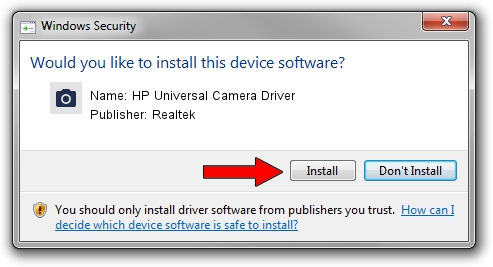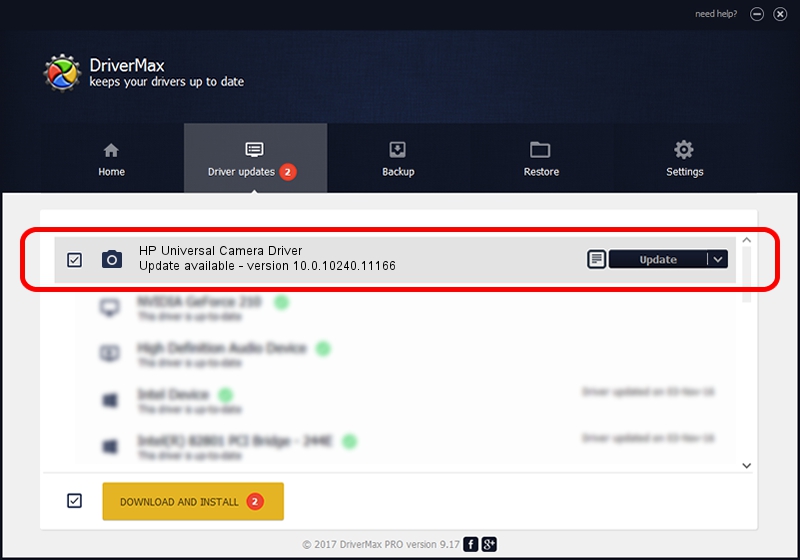Advertising seems to be blocked by your browser.
The ads help us provide this software and web site to you for free.
Please support our project by allowing our site to show ads.
Home /
Manufacturers /
Realtek /
HP Universal Camera Driver /
USB/VID_05C8&PID_0330&MI_00 /
10.0.10240.11166 Jan 08, 2016
Realtek HP Universal Camera Driver how to download and install the driver
HP Universal Camera Driver is a Imaging Devices device. The Windows version of this driver was developed by Realtek. The hardware id of this driver is USB/VID_05C8&PID_0330&MI_00.
1. How to manually install Realtek HP Universal Camera Driver driver
- Download the setup file for Realtek HP Universal Camera Driver driver from the link below. This download link is for the driver version 10.0.10240.11166 dated 2016-01-08.
- Start the driver installation file from a Windows account with the highest privileges (rights). If your User Access Control (UAC) is enabled then you will have to confirm the installation of the driver and run the setup with administrative rights.
- Go through the driver installation wizard, which should be quite easy to follow. The driver installation wizard will scan your PC for compatible devices and will install the driver.
- Shutdown and restart your computer and enjoy the fresh driver, as you can see it was quite smple.
This driver received an average rating of 3.7 stars out of 67654 votes.
2. Using DriverMax to install Realtek HP Universal Camera Driver driver
The most important advantage of using DriverMax is that it will setup the driver for you in the easiest possible way and it will keep each driver up to date. How can you install a driver with DriverMax? Let's take a look!
- Start DriverMax and push on the yellow button named ~SCAN FOR DRIVER UPDATES NOW~. Wait for DriverMax to analyze each driver on your computer.
- Take a look at the list of driver updates. Search the list until you find the Realtek HP Universal Camera Driver driver. Click the Update button.
- That's it, you installed your first driver!

Sep 8 2024 1:56AM / Written by Andreea Kartman for DriverMax
follow @DeeaKartman