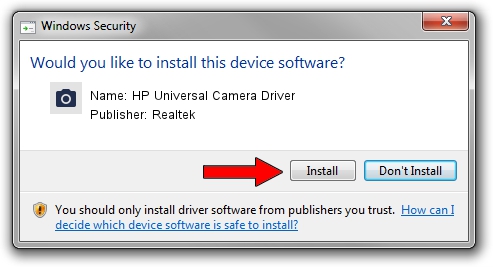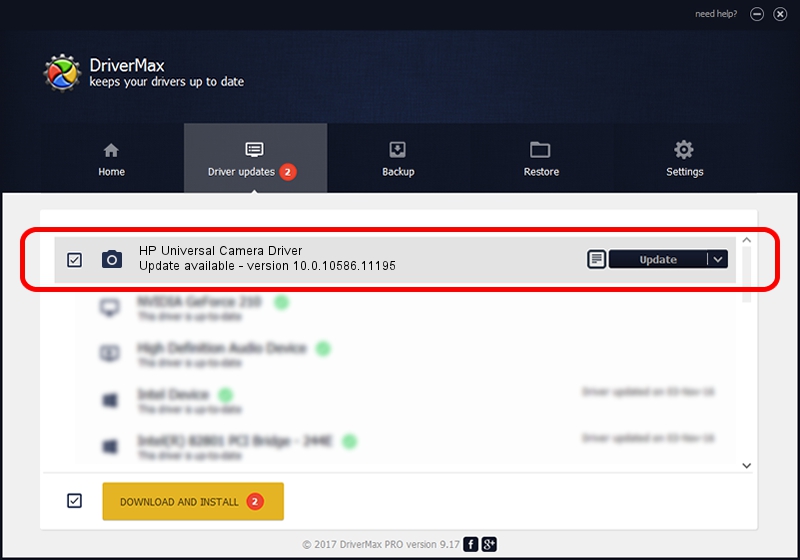Advertising seems to be blocked by your browser.
The ads help us provide this software and web site to you for free.
Please support our project by allowing our site to show ads.
Home /
Manufacturers /
Realtek /
HP Universal Camera Driver /
USB/VID_05C8&PID_032E&MI_00 /
10.0.10586.11195 May 12, 2016
Realtek HP Universal Camera Driver - two ways of downloading and installing the driver
HP Universal Camera Driver is a Imaging Devices hardware device. The developer of this driver was Realtek. USB/VID_05C8&PID_032E&MI_00 is the matching hardware id of this device.
1. Manually install Realtek HP Universal Camera Driver driver
- Download the setup file for Realtek HP Universal Camera Driver driver from the location below. This is the download link for the driver version 10.0.10586.11195 released on 2016-05-12.
- Start the driver installation file from a Windows account with administrative rights. If your UAC (User Access Control) is started then you will have to accept of the driver and run the setup with administrative rights.
- Follow the driver installation wizard, which should be pretty straightforward. The driver installation wizard will scan your PC for compatible devices and will install the driver.
- Shutdown and restart your computer and enjoy the fresh driver, it is as simple as that.
This driver received an average rating of 3.6 stars out of 78171 votes.
2. How to use DriverMax to install Realtek HP Universal Camera Driver driver
The advantage of using DriverMax is that it will setup the driver for you in just a few seconds and it will keep each driver up to date, not just this one. How easy can you install a driver using DriverMax? Let's see!
- Open DriverMax and push on the yellow button that says ~SCAN FOR DRIVER UPDATES NOW~. Wait for DriverMax to analyze each driver on your PC.
- Take a look at the list of available driver updates. Scroll the list down until you find the Realtek HP Universal Camera Driver driver. Click the Update button.
- Finished installing the driver!

Sep 11 2024 10:02PM / Written by Daniel Statescu for DriverMax
follow @DanielStatescu