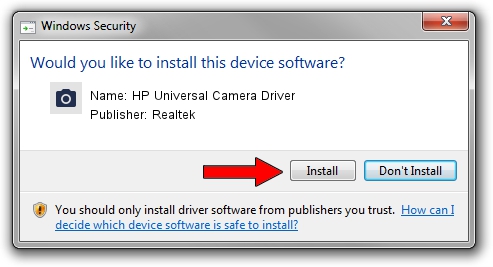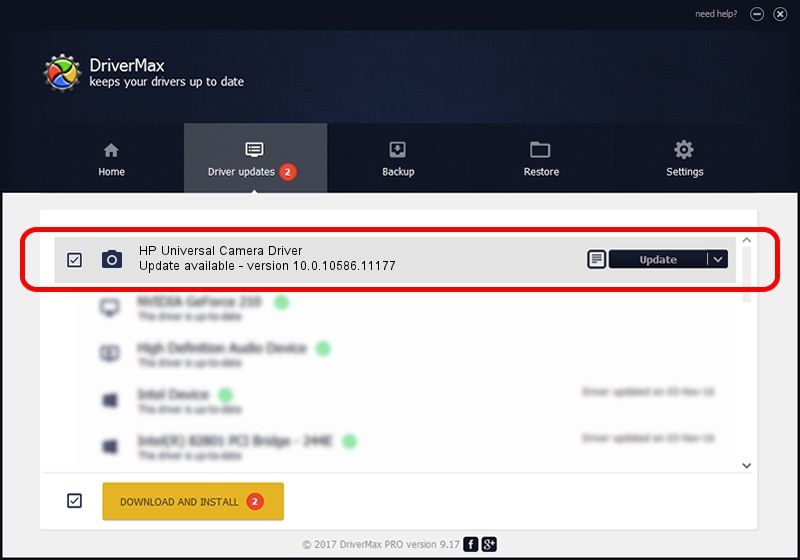Advertising seems to be blocked by your browser.
The ads help us provide this software and web site to you for free.
Please support our project by allowing our site to show ads.
Home /
Manufacturers /
Realtek /
HP Universal Camera Driver /
USB/VID_05C8&PID_030F&MI_00 /
10.0.10586.11177 Mar 07, 2016
Driver for Realtek HP Universal Camera Driver - downloading and installing it
HP Universal Camera Driver is a Imaging Devices hardware device. This driver was developed by Realtek. The hardware id of this driver is USB/VID_05C8&PID_030F&MI_00.
1. Manually install Realtek HP Universal Camera Driver driver
- Download the driver setup file for Realtek HP Universal Camera Driver driver from the link below. This download link is for the driver version 10.0.10586.11177 dated 2016-03-07.
- Start the driver installation file from a Windows account with the highest privileges (rights). If your User Access Control (UAC) is running then you will have to accept of the driver and run the setup with administrative rights.
- Follow the driver installation wizard, which should be pretty straightforward. The driver installation wizard will scan your PC for compatible devices and will install the driver.
- Shutdown and restart your computer and enjoy the updated driver, it is as simple as that.
This driver was rated with an average of 3 stars by 82398 users.
2. Using DriverMax to install Realtek HP Universal Camera Driver driver
The advantage of using DriverMax is that it will setup the driver for you in just a few seconds and it will keep each driver up to date, not just this one. How can you install a driver with DriverMax? Let's take a look!
- Start DriverMax and push on the yellow button named ~SCAN FOR DRIVER UPDATES NOW~. Wait for DriverMax to analyze each driver on your PC.
- Take a look at the list of available driver updates. Search the list until you locate the Realtek HP Universal Camera Driver driver. Click on Update.
- Finished installing the driver!

Aug 27 2024 11:09PM / Written by Daniel Statescu for DriverMax
follow @DanielStatescu