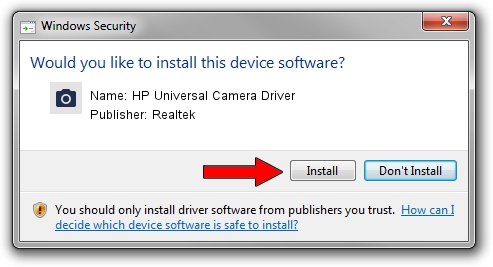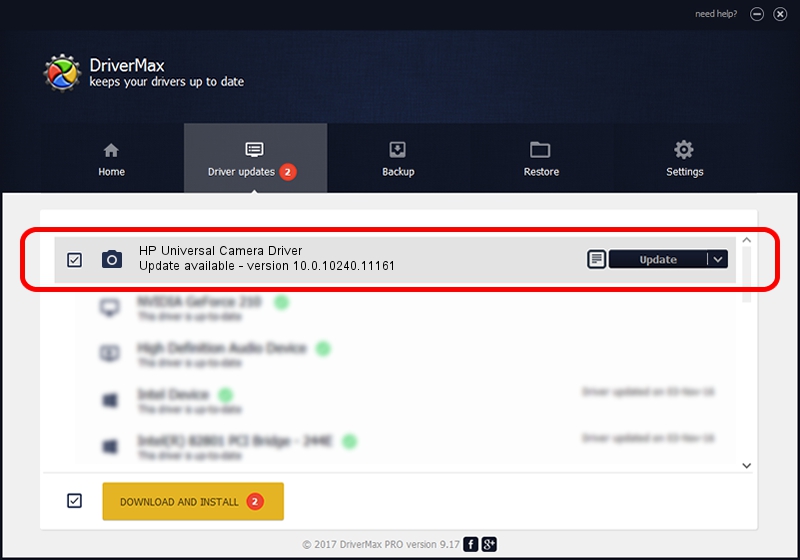Advertising seems to be blocked by your browser.
The ads help us provide this software and web site to you for free.
Please support our project by allowing our site to show ads.
Home /
Manufacturers /
Realtek /
HP Universal Camera Driver /
USB/VID_05C8&PID_030F&MI_00 /
10.0.10240.11161 Dec 16, 2015
Realtek HP Universal Camera Driver - two ways of downloading and installing the driver
HP Universal Camera Driver is a Imaging Devices hardware device. This driver was developed by Realtek. In order to make sure you are downloading the exact right driver the hardware id is USB/VID_05C8&PID_030F&MI_00.
1. Install Realtek HP Universal Camera Driver driver manually
- Download the setup file for Realtek HP Universal Camera Driver driver from the location below. This is the download link for the driver version 10.0.10240.11161 dated 2015-12-16.
- Start the driver installation file from a Windows account with administrative rights. If your User Access Control Service (UAC) is started then you will have to accept of the driver and run the setup with administrative rights.
- Go through the driver installation wizard, which should be pretty straightforward. The driver installation wizard will scan your PC for compatible devices and will install the driver.
- Restart your computer and enjoy the fresh driver, it is as simple as that.
This driver was installed by many users and received an average rating of 4 stars out of 91600 votes.
2. Using DriverMax to install Realtek HP Universal Camera Driver driver
The most important advantage of using DriverMax is that it will install the driver for you in the easiest possible way and it will keep each driver up to date. How can you install a driver using DriverMax? Let's follow a few steps!
- Start DriverMax and click on the yellow button that says ~SCAN FOR DRIVER UPDATES NOW~. Wait for DriverMax to analyze each driver on your PC.
- Take a look at the list of available driver updates. Scroll the list down until you find the Realtek HP Universal Camera Driver driver. Click the Update button.
- Finished installing the driver!

Sep 14 2024 10:37PM / Written by Andreea Kartman for DriverMax
follow @DeeaKartman