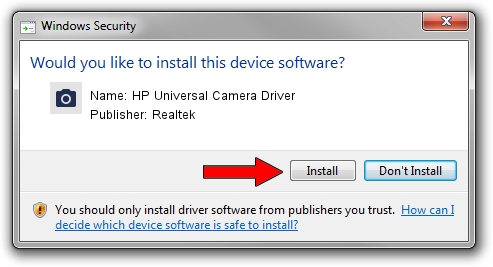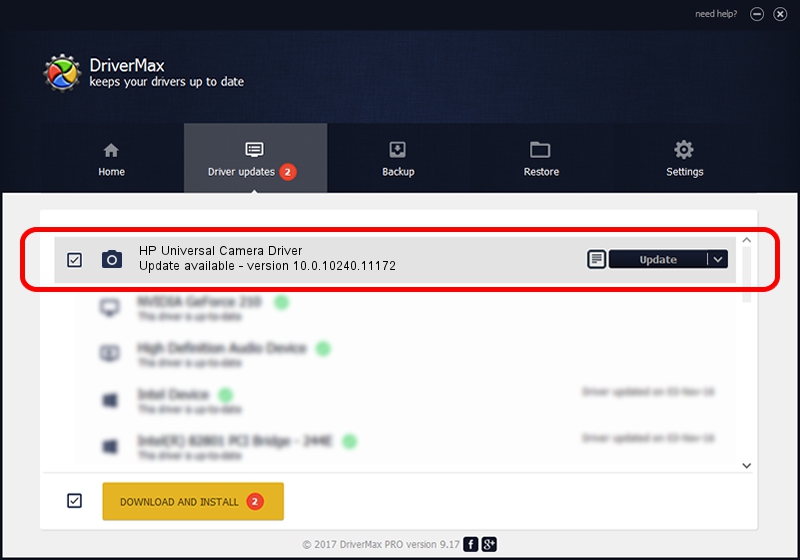Advertising seems to be blocked by your browser.
The ads help us provide this software and web site to you for free.
Please support our project by allowing our site to show ads.
Home /
Manufacturers /
Realtek /
HP Universal Camera Driver /
USB/VID_05C8&PID_0213&MI_00 /
10.0.10240.11172 Feb 04, 2016
Realtek HP Universal Camera Driver how to download and install the driver
HP Universal Camera Driver is a Imaging Devices device. This Windows driver was developed by Realtek. USB/VID_05C8&PID_0213&MI_00 is the matching hardware id of this device.
1. Realtek HP Universal Camera Driver driver - how to install it manually
- Download the setup file for Realtek HP Universal Camera Driver driver from the link below. This download link is for the driver version 10.0.10240.11172 dated 2016-02-04.
- Run the driver setup file from a Windows account with the highest privileges (rights). If your User Access Control Service (UAC) is running then you will have to accept of the driver and run the setup with administrative rights.
- Go through the driver installation wizard, which should be quite straightforward. The driver installation wizard will analyze your PC for compatible devices and will install the driver.
- Shutdown and restart your computer and enjoy the updated driver, as you can see it was quite smple.
This driver was installed by many users and received an average rating of 3.8 stars out of 22169 votes.
2. The easy way: using DriverMax to install Realtek HP Universal Camera Driver driver
The most important advantage of using DriverMax is that it will setup the driver for you in just a few seconds and it will keep each driver up to date, not just this one. How easy can you install a driver using DriverMax? Let's follow a few steps!
- Start DriverMax and press on the yellow button that says ~SCAN FOR DRIVER UPDATES NOW~. Wait for DriverMax to scan and analyze each driver on your computer.
- Take a look at the list of detected driver updates. Search the list until you locate the Realtek HP Universal Camera Driver driver. Click on Update.
- That's it, you installed your first driver!

Sep 11 2024 2:46PM / Written by Daniel Statescu for DriverMax
follow @DanielStatescu