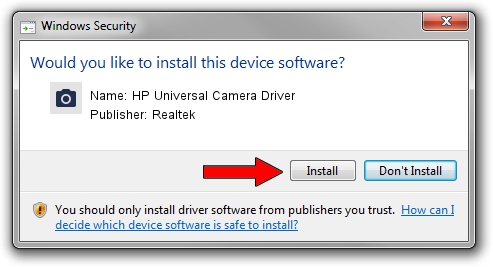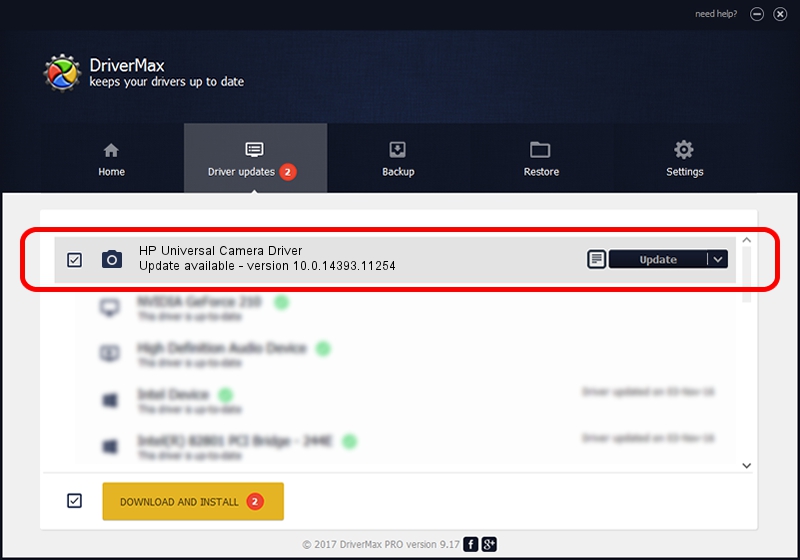Advertising seems to be blocked by your browser.
The ads help us provide this software and web site to you for free.
Please support our project by allowing our site to show ads.
Home /
Manufacturers /
Realtek /
HP Universal Camera Driver /
USB/VID_04F2&PID_B5E7&MI_02 /
10.0.14393.11254 Feb 22, 2017
Realtek HP Universal Camera Driver - two ways of downloading and installing the driver
HP Universal Camera Driver is a Imaging Devices hardware device. The developer of this driver was Realtek. USB/VID_04F2&PID_B5E7&MI_02 is the matching hardware id of this device.
1. Manually install Realtek HP Universal Camera Driver driver
- Download the setup file for Realtek HP Universal Camera Driver driver from the link below. This download link is for the driver version 10.0.14393.11254 dated 2017-02-22.
- Start the driver setup file from a Windows account with the highest privileges (rights). If your User Access Control (UAC) is running then you will have to accept of the driver and run the setup with administrative rights.
- Follow the driver installation wizard, which should be pretty easy to follow. The driver installation wizard will analyze your PC for compatible devices and will install the driver.
- Restart your PC and enjoy the updated driver, as you can see it was quite smple.
Driver rating 3.3 stars out of 70690 votes.
2. How to use DriverMax to install Realtek HP Universal Camera Driver driver
The most important advantage of using DriverMax is that it will install the driver for you in the easiest possible way and it will keep each driver up to date. How can you install a driver with DriverMax? Let's take a look!
- Open DriverMax and press on the yellow button named ~SCAN FOR DRIVER UPDATES NOW~. Wait for DriverMax to scan and analyze each driver on your computer.
- Take a look at the list of detected driver updates. Scroll the list down until you find the Realtek HP Universal Camera Driver driver. Click the Update button.
- Enjoy using the updated driver! :)

Aug 28 2024 10:10PM / Written by Dan Armano for DriverMax
follow @danarm