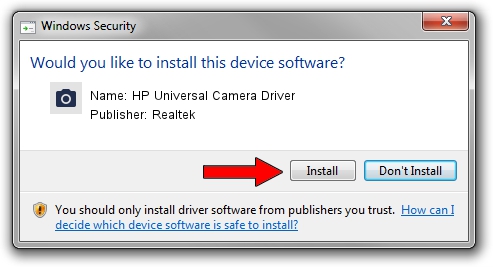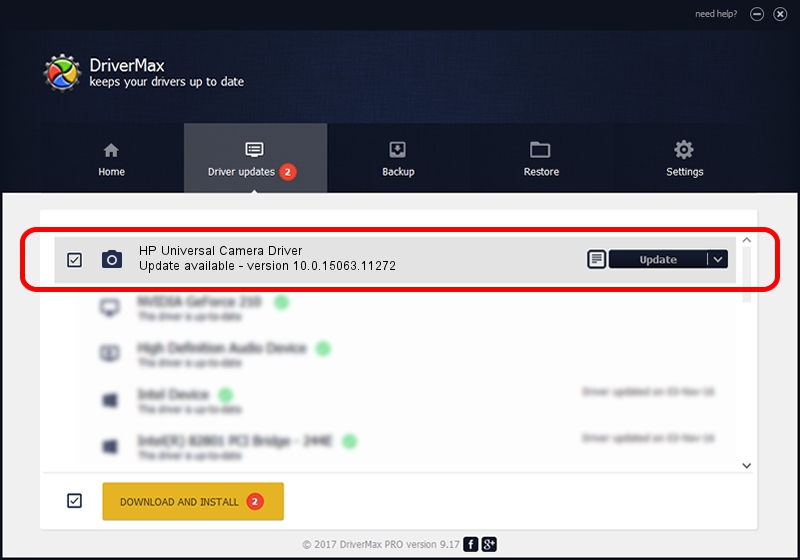Advertising seems to be blocked by your browser.
The ads help us provide this software and web site to you for free.
Please support our project by allowing our site to show ads.
Home /
Manufacturers /
Realtek /
HP Universal Camera Driver /
USB/VID_04F2&PID_B595&MI_00 /
10.0.15063.11272 May 12, 2017
Download and install Realtek HP Universal Camera Driver driver
HP Universal Camera Driver is a Imaging Devices device. The developer of this driver was Realtek. The hardware id of this driver is USB/VID_04F2&PID_B595&MI_00; this string has to match your hardware.
1. How to manually install Realtek HP Universal Camera Driver driver
- Download the driver setup file for Realtek HP Universal Camera Driver driver from the location below. This is the download link for the driver version 10.0.15063.11272 dated 2017-05-12.
- Start the driver setup file from a Windows account with the highest privileges (rights). If your User Access Control (UAC) is running then you will have to accept of the driver and run the setup with administrative rights.
- Go through the driver installation wizard, which should be quite straightforward. The driver installation wizard will analyze your PC for compatible devices and will install the driver.
- Shutdown and restart your PC and enjoy the fresh driver, it is as simple as that.
File size of the driver: 4274540 bytes (4.08 MB)
This driver was rated with an average of 4.7 stars by 84507 users.
This driver was released for the following versions of Windows:
- This driver works on Windows 2000 64 bits
- This driver works on Windows Server 2003 64 bits
- This driver works on Windows XP 64 bits
- This driver works on Windows Vista 64 bits
- This driver works on Windows 7 64 bits
- This driver works on Windows 8 64 bits
- This driver works on Windows 8.1 64 bits
- This driver works on Windows 10 64 bits
- This driver works on Windows 11 64 bits
2. How to install Realtek HP Universal Camera Driver driver using DriverMax
The most important advantage of using DriverMax is that it will setup the driver for you in the easiest possible way and it will keep each driver up to date, not just this one. How can you install a driver using DriverMax? Let's see!
- Open DriverMax and push on the yellow button named ~SCAN FOR DRIVER UPDATES NOW~. Wait for DriverMax to scan and analyze each driver on your PC.
- Take a look at the list of available driver updates. Scroll the list down until you locate the Realtek HP Universal Camera Driver driver. Click the Update button.
- Finished installing the driver!

May 27 2024 7:42PM / Written by Dan Armano for DriverMax
follow @danarm