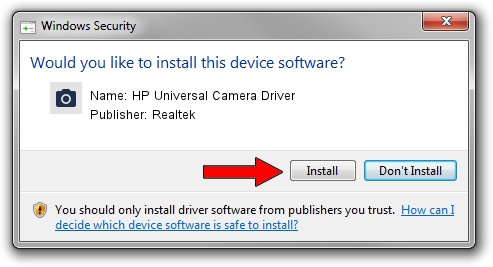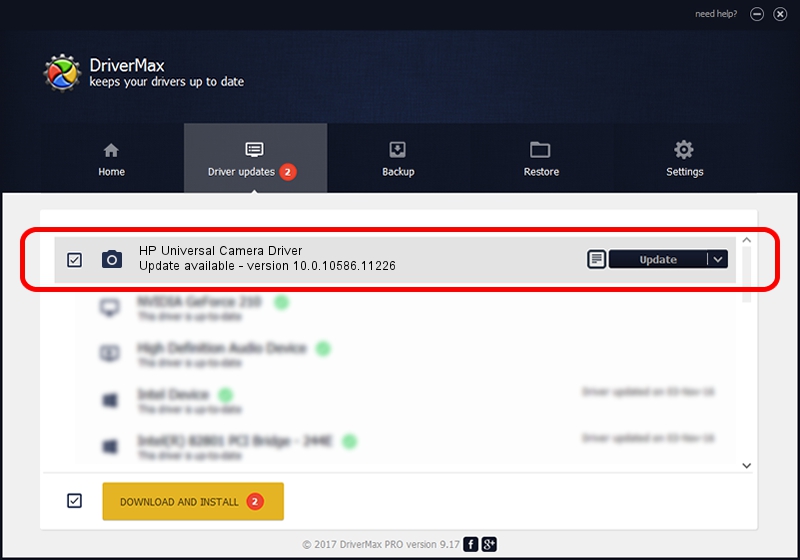Advertising seems to be blocked by your browser.
The ads help us provide this software and web site to you for free.
Please support our project by allowing our site to show ads.
Home /
Manufacturers /
Realtek /
HP Universal Camera Driver /
USB/VID_04F2&PID_B595&MI_00 /
10.0.10586.11226 Oct 18, 2016
Realtek HP Universal Camera Driver how to download and install the driver
HP Universal Camera Driver is a Imaging Devices device. The developer of this driver was Realtek. The hardware id of this driver is USB/VID_04F2&PID_B595&MI_00; this string has to match your hardware.
1. Install Realtek HP Universal Camera Driver driver manually
- You can download from the link below the driver setup file for the Realtek HP Universal Camera Driver driver. The archive contains version 10.0.10586.11226 dated 2016-10-18 of the driver.
- Start the driver installer file from a user account with the highest privileges (rights). If your UAC (User Access Control) is started please accept of the driver and run the setup with administrative rights.
- Follow the driver setup wizard, which will guide you; it should be quite easy to follow. The driver setup wizard will analyze your PC and will install the right driver.
- When the operation finishes restart your PC in order to use the updated driver. As you can see it was quite smple to install a Windows driver!
This driver was rated with an average of 3.1 stars by 71083 users.
2. Installing the Realtek HP Universal Camera Driver driver using DriverMax: the easy way
The most important advantage of using DriverMax is that it will setup the driver for you in the easiest possible way and it will keep each driver up to date. How easy can you install a driver using DriverMax? Let's follow a few steps!
- Start DriverMax and push on the yellow button that says ~SCAN FOR DRIVER UPDATES NOW~. Wait for DriverMax to analyze each driver on your computer.
- Take a look at the list of detected driver updates. Scroll the list down until you find the Realtek HP Universal Camera Driver driver. Click the Update button.
- That's it, you installed your first driver!

Sep 9 2024 8:46AM / Written by Andreea Kartman for DriverMax
follow @DeeaKartman