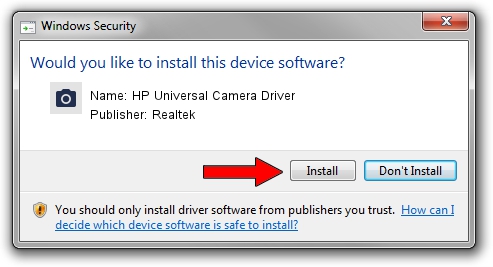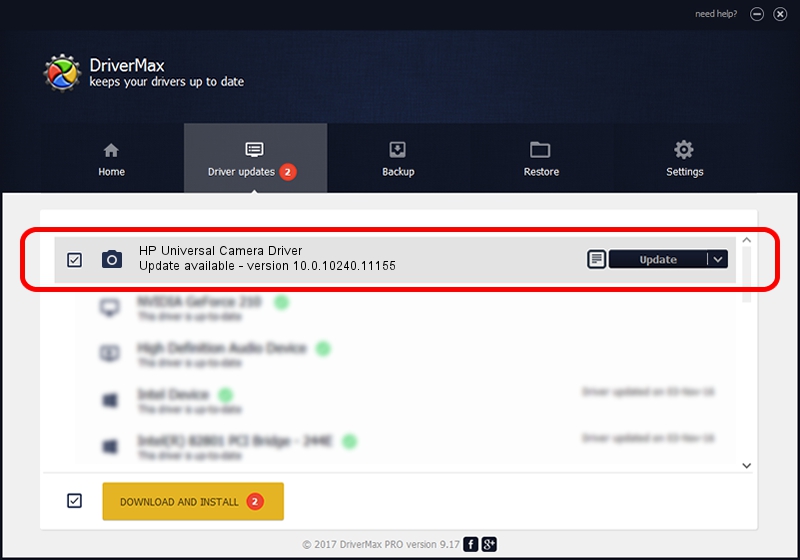Advertising seems to be blocked by your browser.
The ads help us provide this software and web site to you for free.
Please support our project by allowing our site to show ads.
Home /
Manufacturers /
Realtek /
HP Universal Camera Driver /
USB/VID_04F2&PID_B58E&MI_00 /
10.0.10240.11155 Nov 25, 2015
Realtek HP Universal Camera Driver driver download and installation
HP Universal Camera Driver is a Imaging Devices device. The developer of this driver was Realtek. USB/VID_04F2&PID_B58E&MI_00 is the matching hardware id of this device.
1. How to manually install Realtek HP Universal Camera Driver driver
- Download the setup file for Realtek HP Universal Camera Driver driver from the location below. This download link is for the driver version 10.0.10240.11155 dated 2015-11-25.
- Start the driver installation file from a Windows account with the highest privileges (rights). If your User Access Control (UAC) is started then you will have to accept of the driver and run the setup with administrative rights.
- Go through the driver setup wizard, which should be pretty easy to follow. The driver setup wizard will scan your PC for compatible devices and will install the driver.
- Shutdown and restart your computer and enjoy the updated driver, it is as simple as that.
File size of the driver: 3392944 bytes (3.24 MB)
This driver received an average rating of 4.1 stars out of 34161 votes.
This driver is fully compatible with the following versions of Windows:
- This driver works on Windows 2000 64 bits
- This driver works on Windows Server 2003 64 bits
- This driver works on Windows XP 64 bits
- This driver works on Windows Vista 64 bits
- This driver works on Windows 7 64 bits
- This driver works on Windows 8 64 bits
- This driver works on Windows 8.1 64 bits
- This driver works on Windows 10 64 bits
- This driver works on Windows 11 64 bits
2. The easy way: using DriverMax to install Realtek HP Universal Camera Driver driver
The most important advantage of using DriverMax is that it will setup the driver for you in just a few seconds and it will keep each driver up to date. How easy can you install a driver using DriverMax? Let's take a look!
- Open DriverMax and press on the yellow button that says ~SCAN FOR DRIVER UPDATES NOW~. Wait for DriverMax to scan and analyze each driver on your computer.
- Take a look at the list of available driver updates. Scroll the list down until you find the Realtek HP Universal Camera Driver driver. Click on Update.
- Enjoy using the updated driver! :)

Dec 5 2023 8:36AM / Written by Daniel Statescu for DriverMax
follow @DanielStatescu