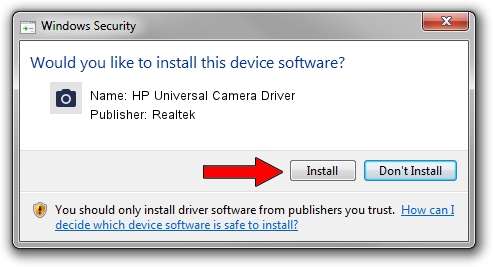Advertising seems to be blocked by your browser.
The ads help us provide this software and web site to you for free.
Please support our project by allowing our site to show ads.
Home /
Manufacturers /
Realtek /
HP Universal Camera Driver /
USB/VID_04F2&PID_B477&MI_00 /
10.0.10586.11226 Oct 18, 2016
Realtek HP Universal Camera Driver how to download and install the driver
HP Universal Camera Driver is a Imaging Devices hardware device. This Windows driver was developed by Realtek. The hardware id of this driver is USB/VID_04F2&PID_B477&MI_00; this string has to match your hardware.
1. Install Realtek HP Universal Camera Driver driver manually
- You can download from the link below the driver setup file for the Realtek HP Universal Camera Driver driver. The archive contains version 10.0.10586.11226 released on 2016-10-18 of the driver.
- Start the driver installer file from a user account with administrative rights. If your User Access Control Service (UAC) is enabled please confirm the installation of the driver and run the setup with administrative rights.
- Go through the driver installation wizard, which will guide you; it should be quite easy to follow. The driver installation wizard will analyze your computer and will install the right driver.
- When the operation finishes shutdown and restart your computer in order to use the updated driver. It is as simple as that to install a Windows driver!
Driver rating 3.8 stars out of 71192 votes.
2. How to install Realtek HP Universal Camera Driver driver using DriverMax
The most important advantage of using DriverMax is that it will install the driver for you in the easiest possible way and it will keep each driver up to date. How can you install a driver using DriverMax? Let's see!
- Open DriverMax and push on the yellow button that says ~SCAN FOR DRIVER UPDATES NOW~. Wait for DriverMax to scan and analyze each driver on your PC.
- Take a look at the list of detected driver updates. Scroll the list down until you locate the Realtek HP Universal Camera Driver driver. Click on Update.
- Finished installing the driver!

Sep 9 2024 8:45AM / Written by Daniel Statescu for DriverMax
follow @DanielStatescu