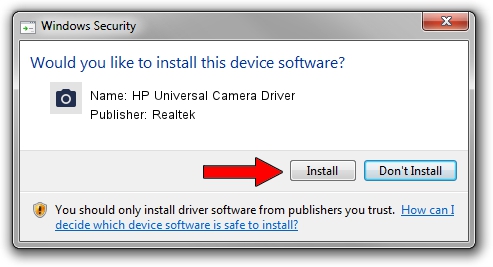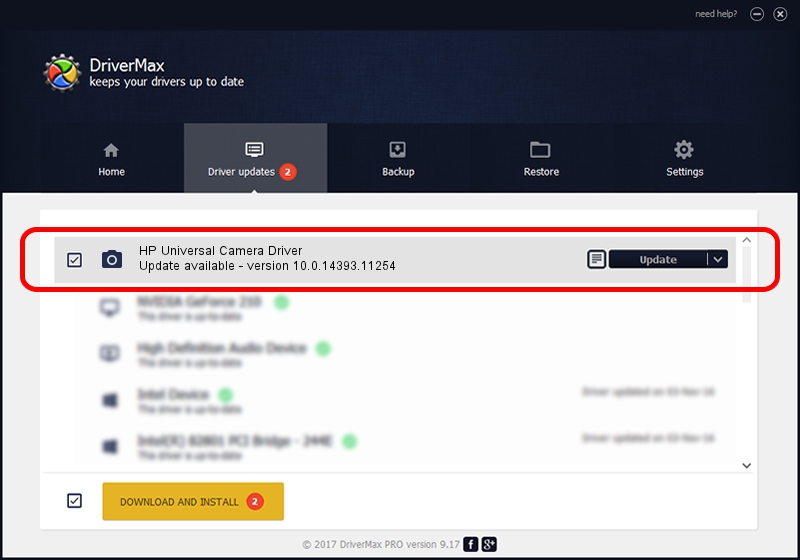Advertising seems to be blocked by your browser.
The ads help us provide this software and web site to you for free.
Please support our project by allowing our site to show ads.
Home /
Manufacturers /
Realtek /
HP Universal Camera Driver /
USB/VID_04F2&PID_B476&MI_00 /
10.0.14393.11254 Feb 22, 2017
Driver for Realtek HP Universal Camera Driver - downloading and installing it
HP Universal Camera Driver is a Imaging Devices device. The developer of this driver was Realtek. USB/VID_04F2&PID_B476&MI_00 is the matching hardware id of this device.
1. Install Realtek HP Universal Camera Driver driver manually
- Download the driver setup file for Realtek HP Universal Camera Driver driver from the location below. This is the download link for the driver version 10.0.14393.11254 released on 2017-02-22.
- Run the driver setup file from a Windows account with the highest privileges (rights). If your UAC (User Access Control) is started then you will have to confirm the installation of the driver and run the setup with administrative rights.
- Go through the driver installation wizard, which should be quite easy to follow. The driver installation wizard will analyze your PC for compatible devices and will install the driver.
- Restart your PC and enjoy the new driver, as you can see it was quite smple.
This driver was rated with an average of 4 stars by 70772 users.
2. How to install Realtek HP Universal Camera Driver driver using DriverMax
The advantage of using DriverMax is that it will install the driver for you in just a few seconds and it will keep each driver up to date. How can you install a driver using DriverMax? Let's take a look!
- Open DriverMax and click on the yellow button named ~SCAN FOR DRIVER UPDATES NOW~. Wait for DriverMax to scan and analyze each driver on your computer.
- Take a look at the list of driver updates. Scroll the list down until you find the Realtek HP Universal Camera Driver driver. Click the Update button.
- Finished installing the driver!

Aug 28 2024 10:09PM / Written by Dan Armano for DriverMax
follow @danarm