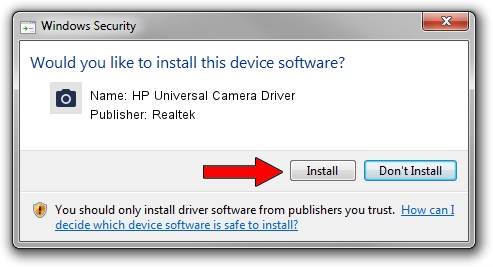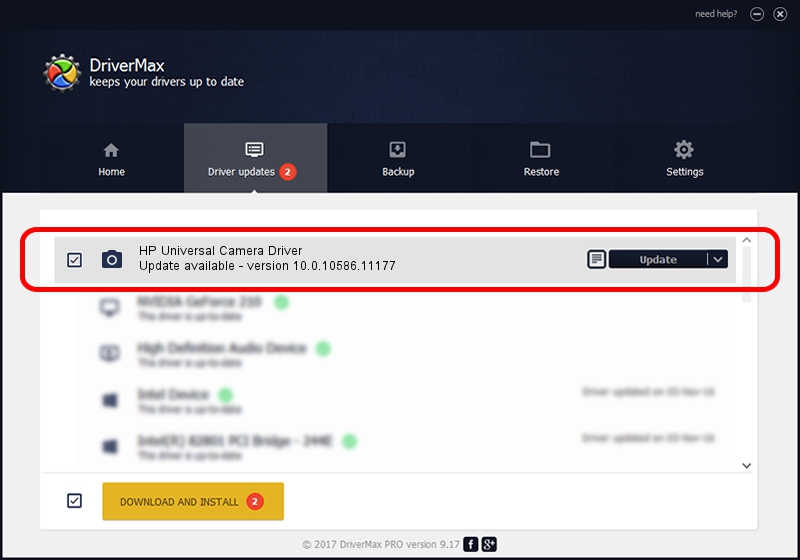Advertising seems to be blocked by your browser.
The ads help us provide this software and web site to you for free.
Please support our project by allowing our site to show ads.
Home /
Manufacturers /
Realtek /
HP Universal Camera Driver /
USB/VID_04F2&PID_B476&MI_00 /
10.0.10586.11177 Mar 07, 2016
Realtek HP Universal Camera Driver how to download and install the driver
HP Universal Camera Driver is a Imaging Devices hardware device. This driver was developed by Realtek. The hardware id of this driver is USB/VID_04F2&PID_B476&MI_00.
1. Install Realtek HP Universal Camera Driver driver manually
- Download the setup file for Realtek HP Universal Camera Driver driver from the link below. This is the download link for the driver version 10.0.10586.11177 dated 2016-03-07.
- Run the driver installation file from a Windows account with administrative rights. If your UAC (User Access Control) is started then you will have to confirm the installation of the driver and run the setup with administrative rights.
- Go through the driver installation wizard, which should be quite straightforward. The driver installation wizard will analyze your PC for compatible devices and will install the driver.
- Shutdown and restart your computer and enjoy the new driver, as you can see it was quite smple.
This driver was rated with an average of 3.6 stars by 82476 users.
2. The easy way: using DriverMax to install Realtek HP Universal Camera Driver driver
The most important advantage of using DriverMax is that it will install the driver for you in just a few seconds and it will keep each driver up to date. How easy can you install a driver using DriverMax? Let's take a look!
- Start DriverMax and press on the yellow button that says ~SCAN FOR DRIVER UPDATES NOW~. Wait for DriverMax to analyze each driver on your PC.
- Take a look at the list of available driver updates. Search the list until you locate the Realtek HP Universal Camera Driver driver. Click on Update.
- That's all, the driver is now installed!

Aug 27 2024 11:07PM / Written by Andreea Kartman for DriverMax
follow @DeeaKartman