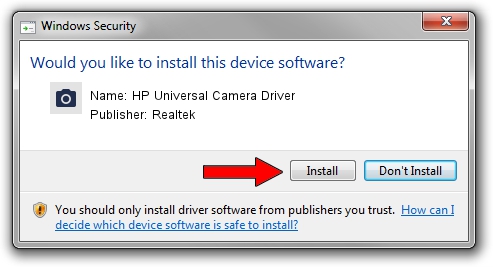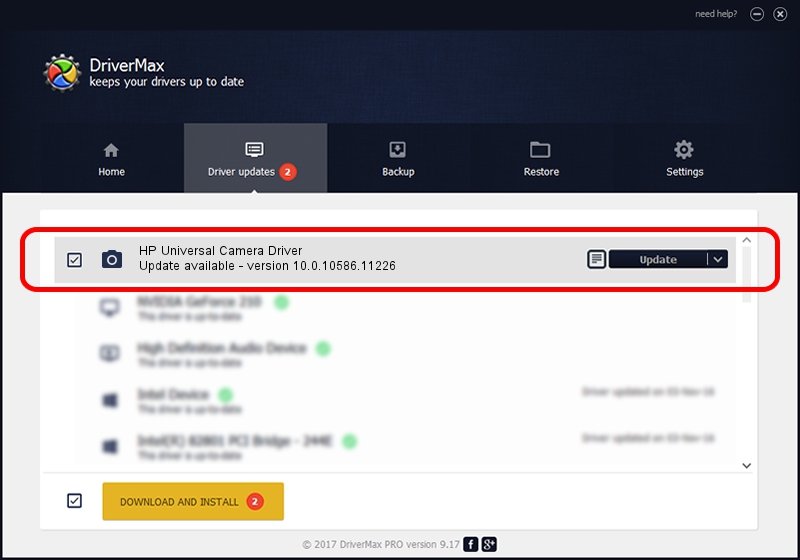Advertising seems to be blocked by your browser.
The ads help us provide this software and web site to you for free.
Please support our project by allowing our site to show ads.
Home /
Manufacturers /
Realtek /
HP Universal Camera Driver /
USB/VID_04F2&PID_B430&MI_00 /
10.0.10586.11226 Oct 18, 2016
Realtek HP Universal Camera Driver how to download and install the driver
HP Universal Camera Driver is a Imaging Devices hardware device. This Windows driver was developed by Realtek. The hardware id of this driver is USB/VID_04F2&PID_B430&MI_00; this string has to match your hardware.
1. Install Realtek HP Universal Camera Driver driver manually
- Download the setup file for Realtek HP Universal Camera Driver driver from the link below. This is the download link for the driver version 10.0.10586.11226 released on 2016-10-18.
- Run the driver installation file from a Windows account with the highest privileges (rights). If your UAC (User Access Control) is running then you will have to confirm the installation of the driver and run the setup with administrative rights.
- Follow the driver setup wizard, which should be quite straightforward. The driver setup wizard will analyze your PC for compatible devices and will install the driver.
- Shutdown and restart your PC and enjoy the new driver, it is as simple as that.
This driver received an average rating of 3.3 stars out of 71301 votes.
2. How to use DriverMax to install Realtek HP Universal Camera Driver driver
The most important advantage of using DriverMax is that it will setup the driver for you in just a few seconds and it will keep each driver up to date, not just this one. How easy can you install a driver with DriverMax? Let's see!
- Start DriverMax and click on the yellow button that says ~SCAN FOR DRIVER UPDATES NOW~. Wait for DriverMax to scan and analyze each driver on your computer.
- Take a look at the list of detected driver updates. Scroll the list down until you find the Realtek HP Universal Camera Driver driver. Click on Update.
- That's it, you installed your first driver!

Sep 9 2024 8:45AM / Written by Dan Armano for DriverMax
follow @danarm