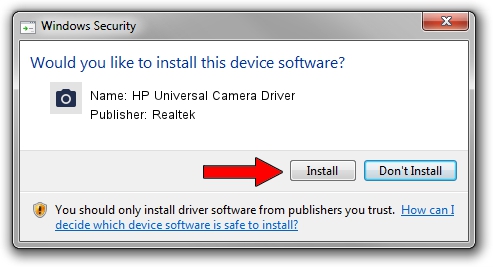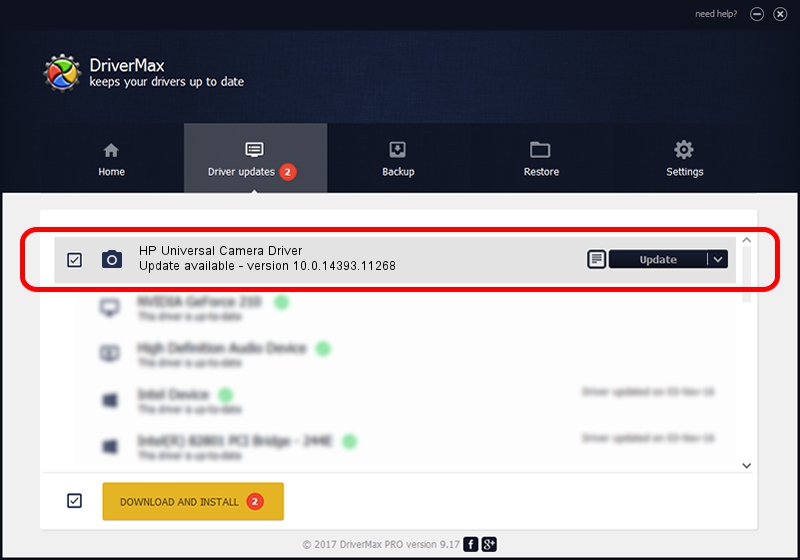Advertising seems to be blocked by your browser.
The ads help us provide this software and web site to you for free.
Please support our project by allowing our site to show ads.
Home /
Manufacturers /
Realtek /
HP Universal Camera Driver /
USB/VID_04F2&PID_B3ED&MI_00 /
10.0.14393.11268 Apr 21, 2017
Driver for Realtek HP Universal Camera Driver - downloading and installing it
HP Universal Camera Driver is a Imaging Devices device. The Windows version of this driver was developed by Realtek. The hardware id of this driver is USB/VID_04F2&PID_B3ED&MI_00; this string has to match your hardware.
1. Realtek HP Universal Camera Driver driver - how to install it manually
- You can download from the link below the driver setup file for the Realtek HP Universal Camera Driver driver. The archive contains version 10.0.14393.11268 dated 2017-04-21 of the driver.
- Start the driver installer file from a user account with administrative rights. If your UAC (User Access Control) is started please accept of the driver and run the setup with administrative rights.
- Go through the driver setup wizard, which will guide you; it should be quite easy to follow. The driver setup wizard will analyze your PC and will install the right driver.
- When the operation finishes shutdown and restart your computer in order to use the updated driver. It is as simple as that to install a Windows driver!
Driver file size: 3246564 bytes (3.10 MB)
This driver received an average rating of 5 stars out of 68515 votes.
This driver will work for the following versions of Windows:
- This driver works on Windows 2000 32 bits
- This driver works on Windows Server 2003 32 bits
- This driver works on Windows XP 32 bits
- This driver works on Windows Vista 32 bits
- This driver works on Windows 7 32 bits
- This driver works on Windows 8 32 bits
- This driver works on Windows 8.1 32 bits
- This driver works on Windows 10 32 bits
- This driver works on Windows 11 32 bits
2. Installing the Realtek HP Universal Camera Driver driver using DriverMax: the easy way
The advantage of using DriverMax is that it will install the driver for you in the easiest possible way and it will keep each driver up to date. How can you install a driver with DriverMax? Let's follow a few steps!
- Open DriverMax and press on the yellow button that says ~SCAN FOR DRIVER UPDATES NOW~. Wait for DriverMax to analyze each driver on your computer.
- Take a look at the list of detected driver updates. Search the list until you locate the Realtek HP Universal Camera Driver driver. Click the Update button.
- That's it, you installed your first driver!

May 27 2024 12:06PM / Written by Dan Armano for DriverMax
follow @danarm