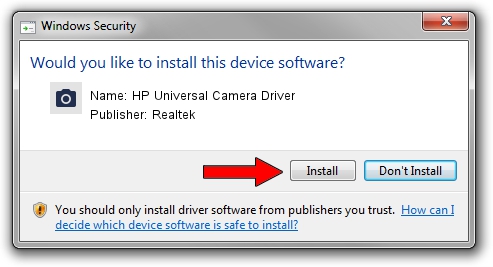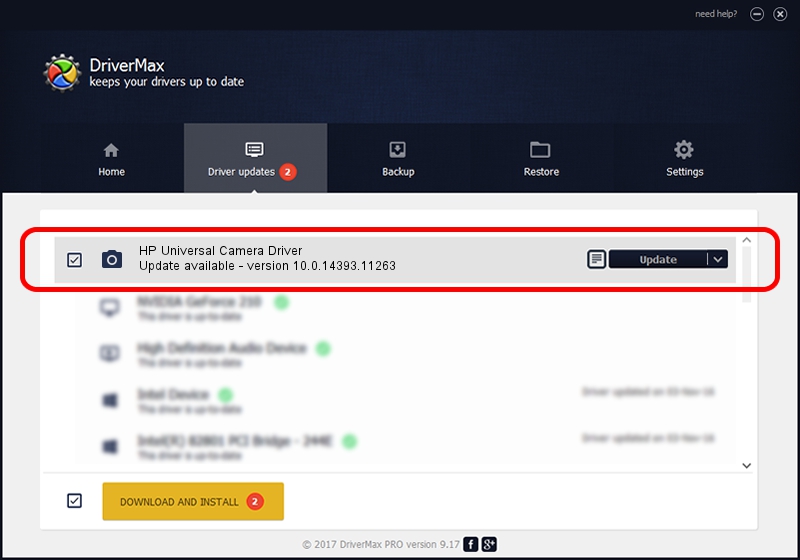Advertising seems to be blocked by your browser.
The ads help us provide this software and web site to you for free.
Please support our project by allowing our site to show ads.
Home /
Manufacturers /
Realtek /
HP Universal Camera Driver /
USB/VID_04F2&PID_B3ED&MI_00 /
10.0.14393.11263 Apr 06, 2017
Realtek HP Universal Camera Driver how to download and install the driver
HP Universal Camera Driver is a Imaging Devices hardware device. The Windows version of this driver was developed by Realtek. USB/VID_04F2&PID_B3ED&MI_00 is the matching hardware id of this device.
1. How to manually install Realtek HP Universal Camera Driver driver
- Download the driver setup file for Realtek HP Universal Camera Driver driver from the location below. This is the download link for the driver version 10.0.14393.11263 dated 2017-04-06.
- Start the driver installation file from a Windows account with administrative rights. If your User Access Control (UAC) is running then you will have to confirm the installation of the driver and run the setup with administrative rights.
- Follow the driver installation wizard, which should be pretty easy to follow. The driver installation wizard will scan your PC for compatible devices and will install the driver.
- Restart your computer and enjoy the fresh driver, it is as simple as that.
This driver was installed by many users and received an average rating of 4 stars out of 73781 votes.
2. How to install Realtek HP Universal Camera Driver driver using DriverMax
The advantage of using DriverMax is that it will setup the driver for you in just a few seconds and it will keep each driver up to date. How easy can you install a driver with DriverMax? Let's take a look!
- Start DriverMax and press on the yellow button named ~SCAN FOR DRIVER UPDATES NOW~. Wait for DriverMax to scan and analyze each driver on your PC.
- Take a look at the list of driver updates. Search the list until you find the Realtek HP Universal Camera Driver driver. Click on Update.
- That's all, the driver is now installed!

Aug 28 2024 8:50PM / Written by Daniel Statescu for DriverMax
follow @DanielStatescu