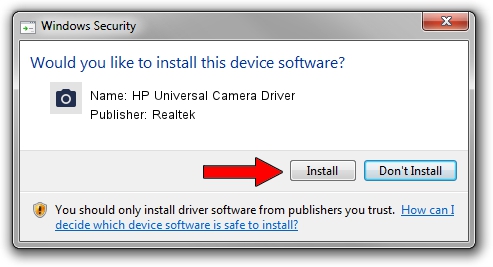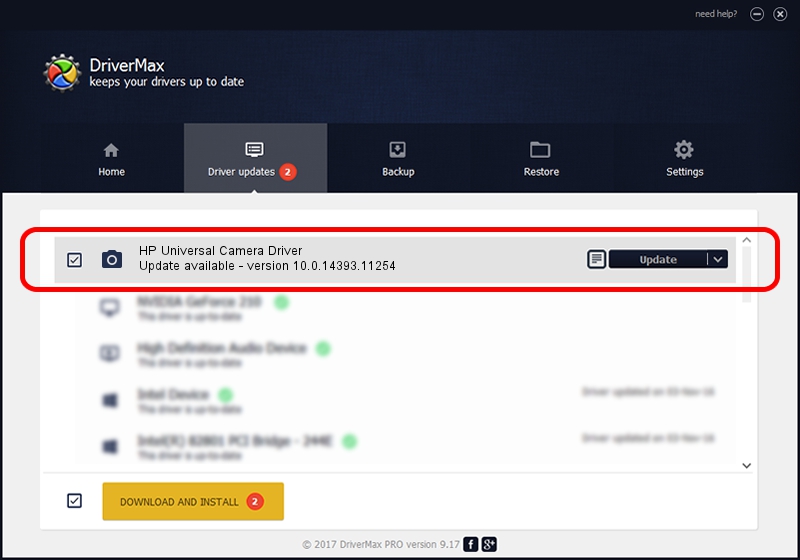Advertising seems to be blocked by your browser.
The ads help us provide this software and web site to you for free.
Please support our project by allowing our site to show ads.
Home /
Manufacturers /
Realtek /
HP Universal Camera Driver /
USB/VID_04F2&PID_B3EC&MI_00 /
10.0.14393.11254 Feb 22, 2017
Realtek HP Universal Camera Driver - two ways of downloading and installing the driver
HP Universal Camera Driver is a Imaging Devices device. The Windows version of this driver was developed by Realtek. USB/VID_04F2&PID_B3EC&MI_00 is the matching hardware id of this device.
1. Realtek HP Universal Camera Driver - install the driver manually
- Download the setup file for Realtek HP Universal Camera Driver driver from the location below. This is the download link for the driver version 10.0.14393.11254 dated 2017-02-22.
- Run the driver setup file from a Windows account with the highest privileges (rights). If your User Access Control (UAC) is started then you will have to accept of the driver and run the setup with administrative rights.
- Follow the driver installation wizard, which should be pretty straightforward. The driver installation wizard will analyze your PC for compatible devices and will install the driver.
- Restart your computer and enjoy the updated driver, it is as simple as that.
This driver was rated with an average of 3.2 stars by 69606 users.
2. Using DriverMax to install Realtek HP Universal Camera Driver driver
The advantage of using DriverMax is that it will install the driver for you in just a few seconds and it will keep each driver up to date, not just this one. How easy can you install a driver using DriverMax? Let's see!
- Start DriverMax and push on the yellow button that says ~SCAN FOR DRIVER UPDATES NOW~. Wait for DriverMax to scan and analyze each driver on your computer.
- Take a look at the list of driver updates. Scroll the list down until you find the Realtek HP Universal Camera Driver driver. Click on Update.
- Enjoy using the updated driver! :)

Aug 28 2024 10:08PM / Written by Andreea Kartman for DriverMax
follow @DeeaKartman