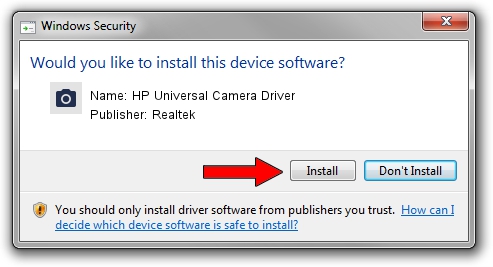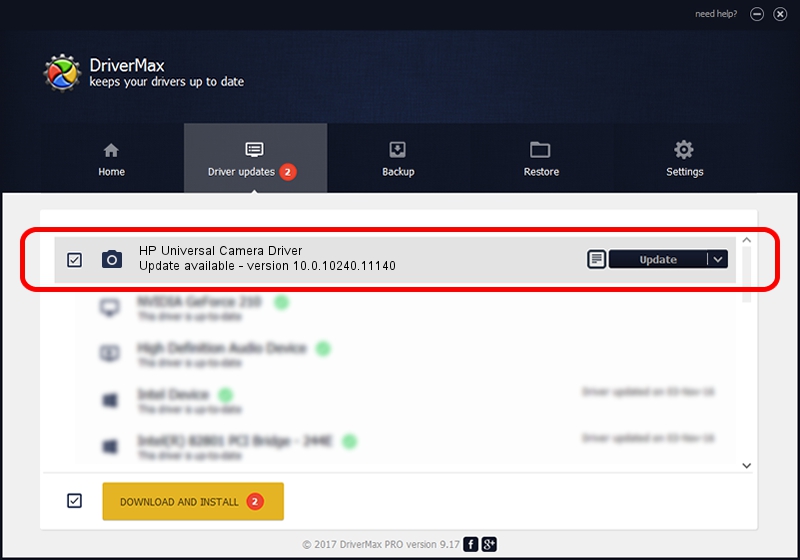Advertising seems to be blocked by your browser.
The ads help us provide this software and web site to you for free.
Please support our project by allowing our site to show ads.
Home /
Manufacturers /
Realtek /
HP Universal Camera Driver /
USB/VID_04F2&PID_B3C9&MI_00 /
10.0.10240.11140 Oct 23, 2015
Driver for Realtek HP Universal Camera Driver - downloading and installing it
HP Universal Camera Driver is a Imaging Devices hardware device. The developer of this driver was Realtek. USB/VID_04F2&PID_B3C9&MI_00 is the matching hardware id of this device.
1. Realtek HP Universal Camera Driver - install the driver manually
- Download the setup file for Realtek HP Universal Camera Driver driver from the link below. This is the download link for the driver version 10.0.10240.11140 released on 2015-10-23.
- Run the driver setup file from a Windows account with administrative rights. If your UAC (User Access Control) is started then you will have to confirm the installation of the driver and run the setup with administrative rights.
- Go through the driver setup wizard, which should be pretty easy to follow. The driver setup wizard will scan your PC for compatible devices and will install the driver.
- Restart your computer and enjoy the updated driver, it is as simple as that.
The file size of this driver is 2590898 bytes (2.47 MB)
This driver was installed by many users and received an average rating of 4.4 stars out of 55125 votes.
This driver will work for the following versions of Windows:
- This driver works on Windows 2000 32 bits
- This driver works on Windows Server 2003 32 bits
- This driver works on Windows XP 32 bits
- This driver works on Windows Vista 32 bits
- This driver works on Windows 7 32 bits
- This driver works on Windows 8 32 bits
- This driver works on Windows 8.1 32 bits
- This driver works on Windows 10 32 bits
- This driver works on Windows 11 32 bits
2. Installing the Realtek HP Universal Camera Driver driver using DriverMax: the easy way
The advantage of using DriverMax is that it will install the driver for you in just a few seconds and it will keep each driver up to date. How can you install a driver with DriverMax? Let's follow a few steps!
- Start DriverMax and click on the yellow button named ~SCAN FOR DRIVER UPDATES NOW~. Wait for DriverMax to analyze each driver on your PC.
- Take a look at the list of detected driver updates. Scroll the list down until you locate the Realtek HP Universal Camera Driver driver. Click on Update.
- That's all, the driver is now installed!

Dec 9 2023 2:21PM / Written by Dan Armano for DriverMax
follow @danarm