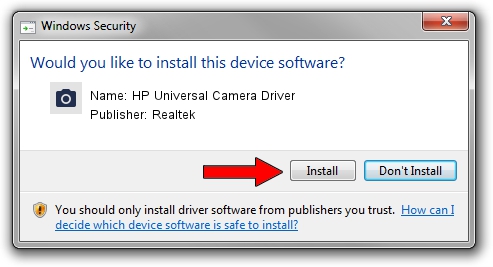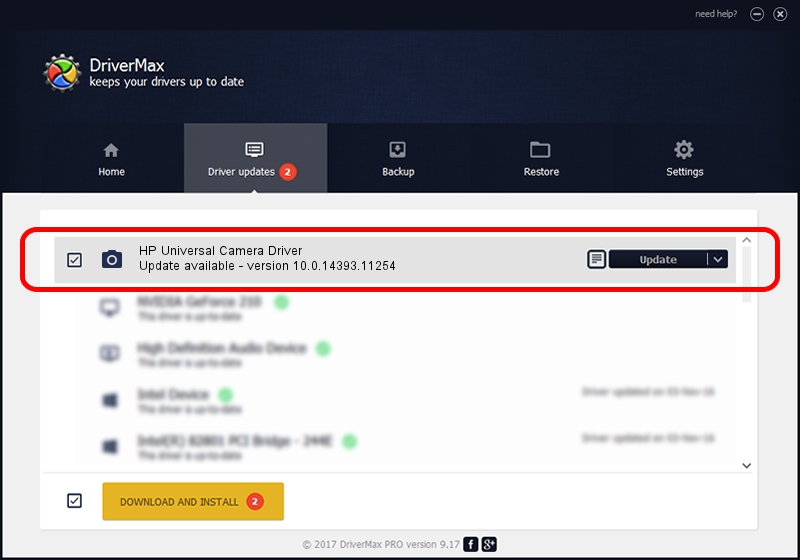Advertising seems to be blocked by your browser.
The ads help us provide this software and web site to you for free.
Please support our project by allowing our site to show ads.
Home /
Manufacturers /
Realtek /
HP Universal Camera Driver /
USB/VID_04CA&PID_706E&MI_00 /
10.0.14393.11254 Feb 22, 2017
Driver for Realtek HP Universal Camera Driver - downloading and installing it
HP Universal Camera Driver is a Imaging Devices device. The developer of this driver was Realtek. The hardware id of this driver is USB/VID_04CA&PID_706E&MI_00; this string has to match your hardware.
1. Install Realtek HP Universal Camera Driver driver manually
- Download the driver setup file for Realtek HP Universal Camera Driver driver from the location below. This is the download link for the driver version 10.0.14393.11254 dated 2017-02-22.
- Start the driver installation file from a Windows account with the highest privileges (rights). If your User Access Control (UAC) is started then you will have to accept of the driver and run the setup with administrative rights.
- Go through the driver setup wizard, which should be pretty straightforward. The driver setup wizard will analyze your PC for compatible devices and will install the driver.
- Restart your PC and enjoy the new driver, as you can see it was quite smple.
This driver received an average rating of 3.1 stars out of 69666 votes.
2. How to install Realtek HP Universal Camera Driver driver using DriverMax
The most important advantage of using DriverMax is that it will setup the driver for you in just a few seconds and it will keep each driver up to date. How can you install a driver with DriverMax? Let's take a look!
- Open DriverMax and press on the yellow button that says ~SCAN FOR DRIVER UPDATES NOW~. Wait for DriverMax to analyze each driver on your PC.
- Take a look at the list of available driver updates. Search the list until you find the Realtek HP Universal Camera Driver driver. Click the Update button.
- That's it, you installed your first driver!

Aug 28 2024 10:06PM / Written by Andreea Kartman for DriverMax
follow @DeeaKartman