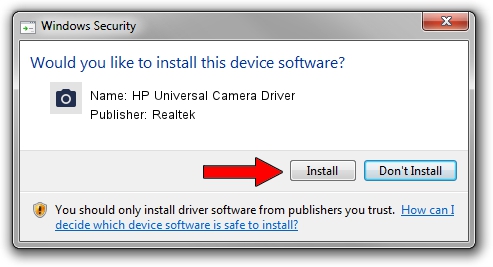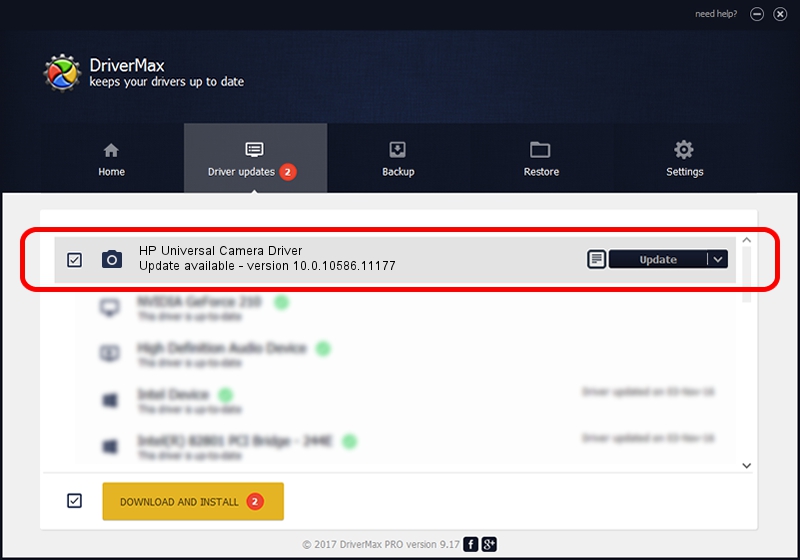Advertising seems to be blocked by your browser.
The ads help us provide this software and web site to you for free.
Please support our project by allowing our site to show ads.
Home /
Manufacturers /
Realtek /
HP Universal Camera Driver /
USB/VID_04CA&PID_7053&MI_00 /
10.0.10586.11177 Mar 07, 2016
Driver for Realtek HP Universal Camera Driver - downloading and installing it
HP Universal Camera Driver is a Imaging Devices hardware device. The developer of this driver was Realtek. The hardware id of this driver is USB/VID_04CA&PID_7053&MI_00.
1. Install Realtek HP Universal Camera Driver driver manually
- You can download from the link below the driver installer file for the Realtek HP Universal Camera Driver driver. The archive contains version 10.0.10586.11177 dated 2016-03-07 of the driver.
- Run the driver installer file from a user account with the highest privileges (rights). If your UAC (User Access Control) is enabled please accept of the driver and run the setup with administrative rights.
- Follow the driver setup wizard, which will guide you; it should be quite easy to follow. The driver setup wizard will scan your computer and will install the right driver.
- When the operation finishes restart your PC in order to use the updated driver. It is as simple as that to install a Windows driver!
This driver received an average rating of 3.2 stars out of 82612 votes.
2. How to install Realtek HP Universal Camera Driver driver using DriverMax
The advantage of using DriverMax is that it will install the driver for you in the easiest possible way and it will keep each driver up to date. How can you install a driver with DriverMax? Let's take a look!
- Start DriverMax and push on the yellow button that says ~SCAN FOR DRIVER UPDATES NOW~. Wait for DriverMax to scan and analyze each driver on your PC.
- Take a look at the list of driver updates. Search the list until you locate the Realtek HP Universal Camera Driver driver. Click on Update.
- Finished installing the driver!

Aug 27 2024 11:04PM / Written by Dan Armano for DriverMax
follow @danarm