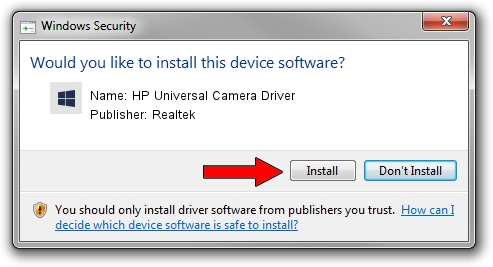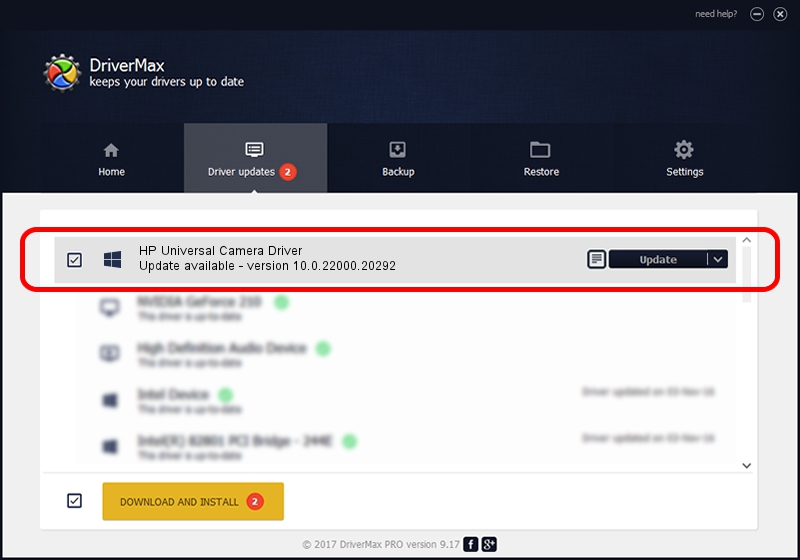Advertising seems to be blocked by your browser.
The ads help us provide this software and web site to you for free.
Please support our project by allowing our site to show ads.
Home /
Manufacturers /
Realtek /
HP Universal Camera Driver /
USB/VID_04CA&PID_704D&MI_00 /
10.0.22000.20292 Aug 11, 2023
Realtek HP Universal Camera Driver how to download and install the driver
HP Universal Camera Driver is a Camera device. This driver was developed by Realtek. In order to make sure you are downloading the exact right driver the hardware id is USB/VID_04CA&PID_704D&MI_00.
1. Manually install Realtek HP Universal Camera Driver driver
- Download the setup file for Realtek HP Universal Camera Driver driver from the location below. This download link is for the driver version 10.0.22000.20292 dated 2023-08-11.
- Run the driver installation file from a Windows account with administrative rights. If your User Access Control Service (UAC) is started then you will have to accept of the driver and run the setup with administrative rights.
- Go through the driver installation wizard, which should be quite straightforward. The driver installation wizard will analyze your PC for compatible devices and will install the driver.
- Restart your computer and enjoy the updated driver, as you can see it was quite smple.
File size of the driver: 5924949 bytes (5.65 MB)
This driver received an average rating of 4.4 stars out of 12408 votes.
This driver will work for the following versions of Windows:
- This driver works on Windows 10 64 bits
- This driver works on Windows 11 64 bits
2. How to use DriverMax to install Realtek HP Universal Camera Driver driver
The advantage of using DriverMax is that it will install the driver for you in the easiest possible way and it will keep each driver up to date. How can you install a driver with DriverMax? Let's take a look!
- Start DriverMax and push on the yellow button named ~SCAN FOR DRIVER UPDATES NOW~. Wait for DriverMax to scan and analyze each driver on your PC.
- Take a look at the list of driver updates. Search the list until you find the Realtek HP Universal Camera Driver driver. Click the Update button.
- Enjoy using the updated driver! :)

Sep 23 2024 11:30PM / Written by Dan Armano for DriverMax
follow @danarm