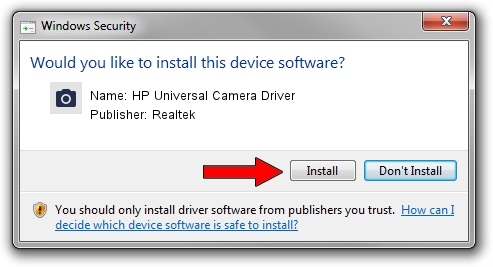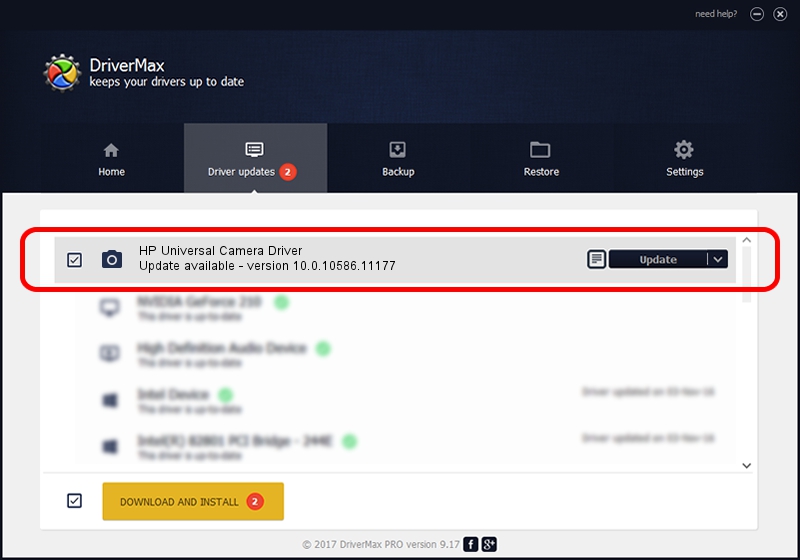Advertising seems to be blocked by your browser.
The ads help us provide this software and web site to you for free.
Please support our project by allowing our site to show ads.
Home /
Manufacturers /
Realtek /
HP Universal Camera Driver /
USB/VID_04CA&PID_704D&MI_00 /
10.0.10586.11177 Mar 07, 2016
Realtek HP Universal Camera Driver - two ways of downloading and installing the driver
HP Universal Camera Driver is a Imaging Devices device. This driver was developed by Realtek. The hardware id of this driver is USB/VID_04CA&PID_704D&MI_00; this string has to match your hardware.
1. Realtek HP Universal Camera Driver - install the driver manually
- Download the setup file for Realtek HP Universal Camera Driver driver from the link below. This download link is for the driver version 10.0.10586.11177 released on 2016-03-07.
- Run the driver setup file from a Windows account with administrative rights. If your User Access Control (UAC) is started then you will have to confirm the installation of the driver and run the setup with administrative rights.
- Go through the driver installation wizard, which should be quite easy to follow. The driver installation wizard will scan your PC for compatible devices and will install the driver.
- Shutdown and restart your PC and enjoy the fresh driver, it is as simple as that.
This driver was installed by many users and received an average rating of 3.9 stars out of 81488 votes.
2. How to install Realtek HP Universal Camera Driver driver using DriverMax
The advantage of using DriverMax is that it will setup the driver for you in the easiest possible way and it will keep each driver up to date. How can you install a driver using DriverMax? Let's take a look!
- Open DriverMax and push on the yellow button named ~SCAN FOR DRIVER UPDATES NOW~. Wait for DriverMax to scan and analyze each driver on your computer.
- Take a look at the list of available driver updates. Scroll the list down until you locate the Realtek HP Universal Camera Driver driver. Click on Update.
- Finished installing the driver!

Aug 27 2024 11:04PM / Written by Daniel Statescu for DriverMax
follow @DanielStatescu