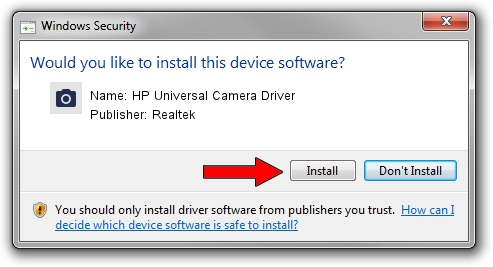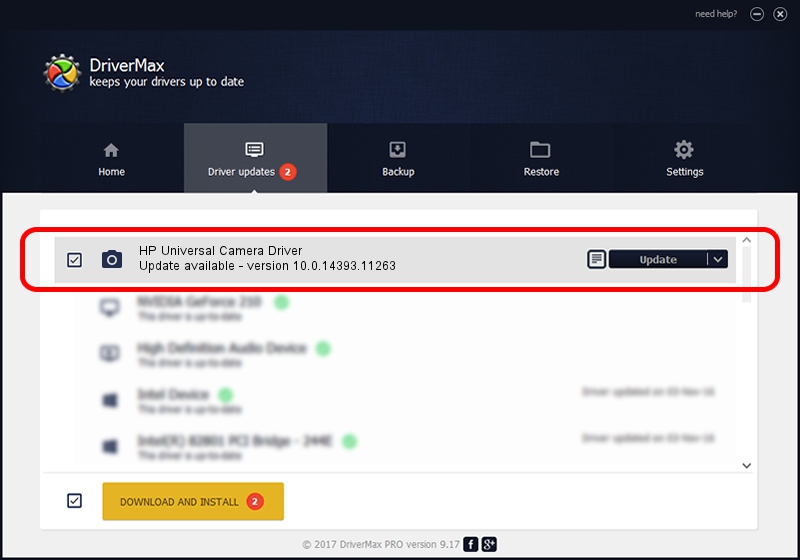Advertising seems to be blocked by your browser.
The ads help us provide this software and web site to you for free.
Please support our project by allowing our site to show ads.
Home /
Manufacturers /
Realtek /
HP Universal Camera Driver /
USB/VID_04CA&PID_7034&MI_00 /
10.0.14393.11263 Apr 06, 2017
Realtek HP Universal Camera Driver how to download and install the driver
HP Universal Camera Driver is a Imaging Devices device. This Windows driver was developed by Realtek. In order to make sure you are downloading the exact right driver the hardware id is USB/VID_04CA&PID_7034&MI_00.
1. Realtek HP Universal Camera Driver driver - how to install it manually
- Download the driver setup file for Realtek HP Universal Camera Driver driver from the link below. This is the download link for the driver version 10.0.14393.11263 dated 2017-04-06.
- Start the driver installation file from a Windows account with the highest privileges (rights). If your User Access Control (UAC) is enabled then you will have to accept of the driver and run the setup with administrative rights.
- Follow the driver installation wizard, which should be pretty easy to follow. The driver installation wizard will scan your PC for compatible devices and will install the driver.
- Shutdown and restart your PC and enjoy the updated driver, it is as simple as that.
This driver was rated with an average of 3.2 stars by 73908 users.
2. How to use DriverMax to install Realtek HP Universal Camera Driver driver
The advantage of using DriverMax is that it will install the driver for you in just a few seconds and it will keep each driver up to date. How can you install a driver with DriverMax? Let's see!
- Open DriverMax and push on the yellow button that says ~SCAN FOR DRIVER UPDATES NOW~. Wait for DriverMax to analyze each driver on your PC.
- Take a look at the list of available driver updates. Scroll the list down until you locate the Realtek HP Universal Camera Driver driver. Click the Update button.
- That's it, you installed your first driver!

Aug 28 2024 8:46PM / Written by Daniel Statescu for DriverMax
follow @DanielStatescu