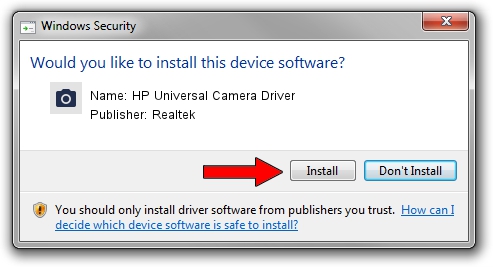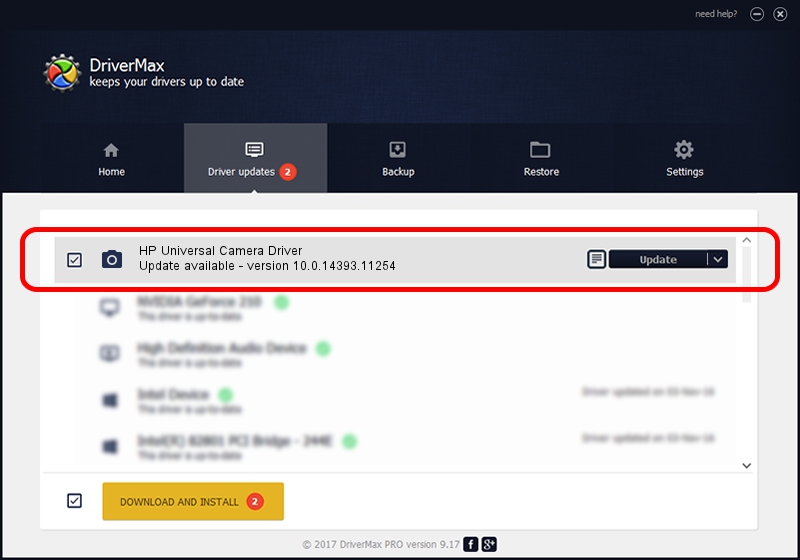Advertising seems to be blocked by your browser.
The ads help us provide this software and web site to you for free.
Please support our project by allowing our site to show ads.
Home /
Manufacturers /
Realtek /
HP Universal Camera Driver /
USB/VID_04CA&PID_7034&MI_00 /
10.0.14393.11254 Feb 22, 2017
Realtek HP Universal Camera Driver how to download and install the driver
HP Universal Camera Driver is a Imaging Devices device. The developer of this driver was Realtek. USB/VID_04CA&PID_7034&MI_00 is the matching hardware id of this device.
1. Realtek HP Universal Camera Driver driver - how to install it manually
- Download the driver setup file for Realtek HP Universal Camera Driver driver from the link below. This download link is for the driver version 10.0.14393.11254 released on 2017-02-22.
- Run the driver installation file from a Windows account with administrative rights. If your UAC (User Access Control) is enabled then you will have to confirm the installation of the driver and run the setup with administrative rights.
- Follow the driver setup wizard, which should be quite straightforward. The driver setup wizard will analyze your PC for compatible devices and will install the driver.
- Restart your computer and enjoy the new driver, it is as simple as that.
This driver received an average rating of 3.8 stars out of 69745 votes.
2. Installing the Realtek HP Universal Camera Driver driver using DriverMax: the easy way
The most important advantage of using DriverMax is that it will setup the driver for you in just a few seconds and it will keep each driver up to date, not just this one. How easy can you install a driver with DriverMax? Let's see!
- Open DriverMax and click on the yellow button that says ~SCAN FOR DRIVER UPDATES NOW~. Wait for DriverMax to analyze each driver on your PC.
- Take a look at the list of detected driver updates. Search the list until you locate the Realtek HP Universal Camera Driver driver. Click the Update button.
- Enjoy using the updated driver! :)

Aug 28 2024 10:05PM / Written by Dan Armano for DriverMax
follow @danarm