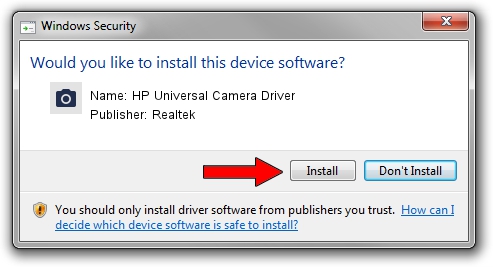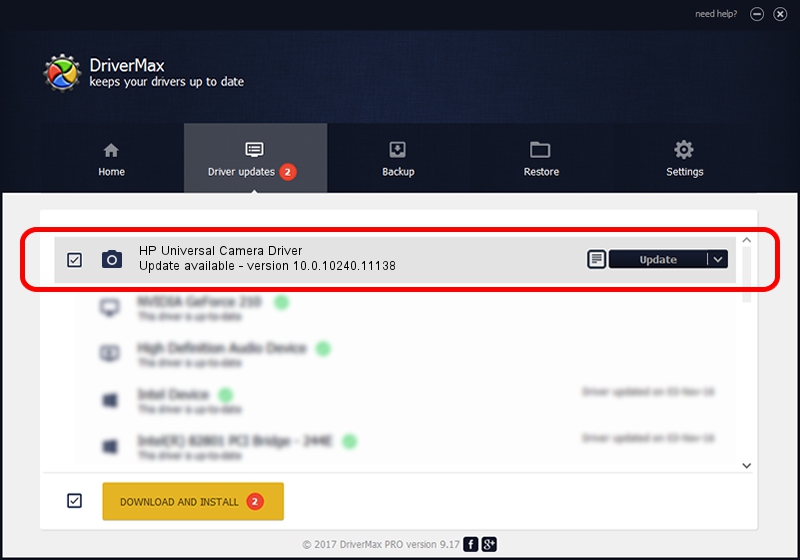Advertising seems to be blocked by your browser.
The ads help us provide this software and web site to you for free.
Please support our project by allowing our site to show ads.
Home /
Manufacturers /
Realtek /
HP Universal Camera Driver /
USB/VID_04CA&PID_7034&MI_00 /
10.0.10240.11138 Oct 31, 2015
Realtek HP Universal Camera Driver driver download and installation
HP Universal Camera Driver is a Imaging Devices device. This Windows driver was developed by Realtek. The hardware id of this driver is USB/VID_04CA&PID_7034&MI_00; this string has to match your hardware.
1. Realtek HP Universal Camera Driver driver - how to install it manually
- You can download from the link below the driver installer file for the Realtek HP Universal Camera Driver driver. The archive contains version 10.0.10240.11138 released on 2015-10-31 of the driver.
- Run the driver installer file from a user account with administrative rights. If your User Access Control (UAC) is running please accept of the driver and run the setup with administrative rights.
- Follow the driver setup wizard, which will guide you; it should be pretty easy to follow. The driver setup wizard will scan your PC and will install the right driver.
- When the operation finishes restart your PC in order to use the updated driver. As you can see it was quite smple to install a Windows driver!
The file size of this driver is 3403746 bytes (3.25 MB)
This driver received an average rating of 5 stars out of 63029 votes.
This driver was released for the following versions of Windows:
- This driver works on Windows 2000 64 bits
- This driver works on Windows Server 2003 64 bits
- This driver works on Windows XP 64 bits
- This driver works on Windows Vista 64 bits
- This driver works on Windows 7 64 bits
- This driver works on Windows 8 64 bits
- This driver works on Windows 8.1 64 bits
- This driver works on Windows 10 64 bits
- This driver works on Windows 11 64 bits
2. Installing the Realtek HP Universal Camera Driver driver using DriverMax: the easy way
The advantage of using DriverMax is that it will setup the driver for you in the easiest possible way and it will keep each driver up to date. How can you install a driver with DriverMax? Let's take a look!
- Open DriverMax and click on the yellow button named ~SCAN FOR DRIVER UPDATES NOW~. Wait for DriverMax to analyze each driver on your PC.
- Take a look at the list of driver updates. Scroll the list down until you find the Realtek HP Universal Camera Driver driver. Click on Update.
- Finished installing the driver!

Feb 1 2024 6:00AM / Written by Dan Armano for DriverMax
follow @danarm