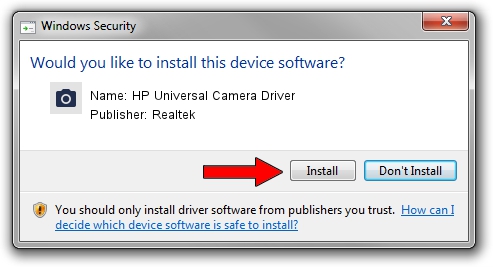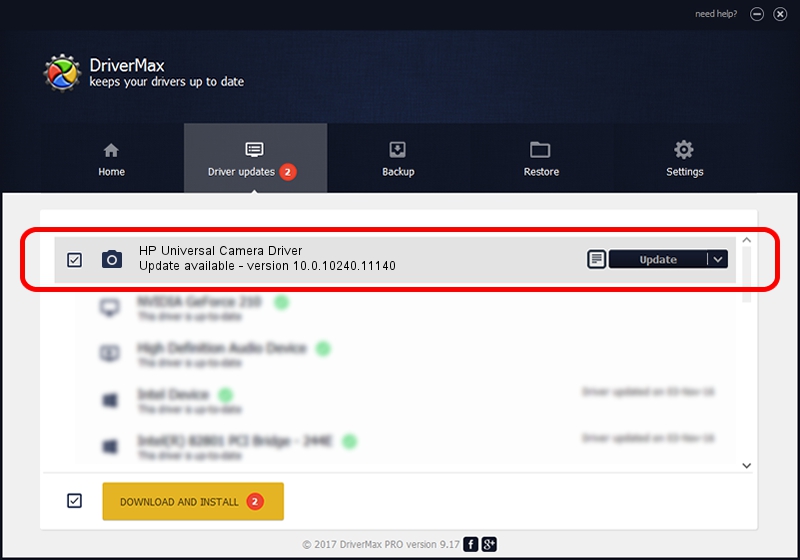Advertising seems to be blocked by your browser.
The ads help us provide this software and web site to you for free.
Please support our project by allowing our site to show ads.
Home /
Manufacturers /
Realtek /
HP Universal Camera Driver /
USB/VID_04CA&PID_7032&MI_00 /
10.0.10240.11140 Oct 23, 2015
Realtek HP Universal Camera Driver driver download and installation
HP Universal Camera Driver is a Imaging Devices device. This Windows driver was developed by Realtek. The hardware id of this driver is USB/VID_04CA&PID_7032&MI_00.
1. How to manually install Realtek HP Universal Camera Driver driver
- Download the setup file for Realtek HP Universal Camera Driver driver from the location below. This download link is for the driver version 10.0.10240.11140 released on 2015-10-23.
- Run the driver setup file from a Windows account with administrative rights. If your User Access Control Service (UAC) is started then you will have to confirm the installation of the driver and run the setup with administrative rights.
- Follow the driver installation wizard, which should be pretty straightforward. The driver installation wizard will scan your PC for compatible devices and will install the driver.
- Shutdown and restart your PC and enjoy the fresh driver, it is as simple as that.
Driver file size: 2590898 bytes (2.47 MB)
This driver was rated with an average of 4.3 stars by 55273 users.
This driver will work for the following versions of Windows:
- This driver works on Windows 2000 32 bits
- This driver works on Windows Server 2003 32 bits
- This driver works on Windows XP 32 bits
- This driver works on Windows Vista 32 bits
- This driver works on Windows 7 32 bits
- This driver works on Windows 8 32 bits
- This driver works on Windows 8.1 32 bits
- This driver works on Windows 10 32 bits
- This driver works on Windows 11 32 bits
2. Using DriverMax to install Realtek HP Universal Camera Driver driver
The advantage of using DriverMax is that it will install the driver for you in just a few seconds and it will keep each driver up to date, not just this one. How can you install a driver using DriverMax? Let's follow a few steps!
- Start DriverMax and press on the yellow button that says ~SCAN FOR DRIVER UPDATES NOW~. Wait for DriverMax to analyze each driver on your PC.
- Take a look at the list of detected driver updates. Search the list until you locate the Realtek HP Universal Camera Driver driver. Click on Update.
- That's all, the driver is now installed!

Dec 9 2023 2:18PM / Written by Andreea Kartman for DriverMax
follow @DeeaKartman