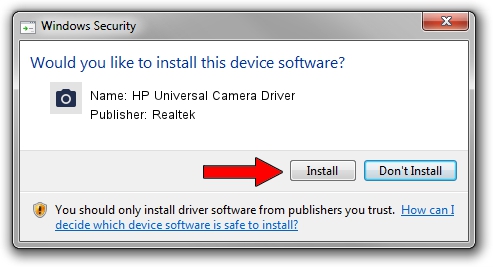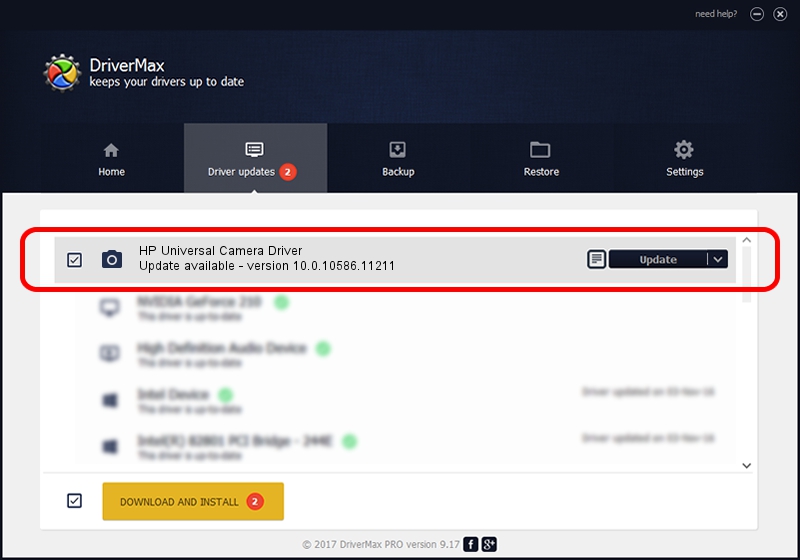Advertising seems to be blocked by your browser.
The ads help us provide this software and web site to you for free.
Please support our project by allowing our site to show ads.
Home /
Manufacturers /
Realtek /
HP Universal Camera Driver /
USB/VID_04CA&PID_7031&MI_00 /
10.0.10586.11211 Jul 29, 2016
Realtek HP Universal Camera Driver how to download and install the driver
HP Universal Camera Driver is a Imaging Devices device. This driver was developed by Realtek. In order to make sure you are downloading the exact right driver the hardware id is USB/VID_04CA&PID_7031&MI_00.
1. Realtek HP Universal Camera Driver driver - how to install it manually
- Download the driver setup file for Realtek HP Universal Camera Driver driver from the link below. This is the download link for the driver version 10.0.10586.11211 dated 2016-07-29.
- Start the driver installation file from a Windows account with the highest privileges (rights). If your UAC (User Access Control) is running then you will have to accept of the driver and run the setup with administrative rights.
- Go through the driver installation wizard, which should be quite easy to follow. The driver installation wizard will scan your PC for compatible devices and will install the driver.
- Restart your computer and enjoy the fresh driver, as you can see it was quite smple.
This driver received an average rating of 3.1 stars out of 54907 votes.
2. The easy way: using DriverMax to install Realtek HP Universal Camera Driver driver
The most important advantage of using DriverMax is that it will setup the driver for you in the easiest possible way and it will keep each driver up to date, not just this one. How can you install a driver with DriverMax? Let's take a look!
- Start DriverMax and press on the yellow button named ~SCAN FOR DRIVER UPDATES NOW~. Wait for DriverMax to scan and analyze each driver on your PC.
- Take a look at the list of detected driver updates. Scroll the list down until you find the Realtek HP Universal Camera Driver driver. Click the Update button.
- Finished installing the driver!

Sep 11 2024 5:08PM / Written by Andreea Kartman for DriverMax
follow @DeeaKartman