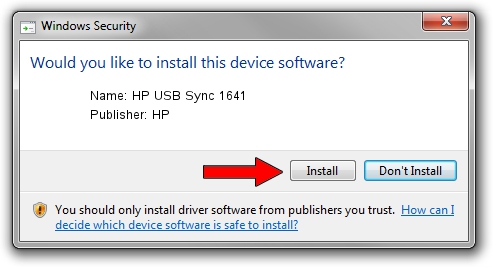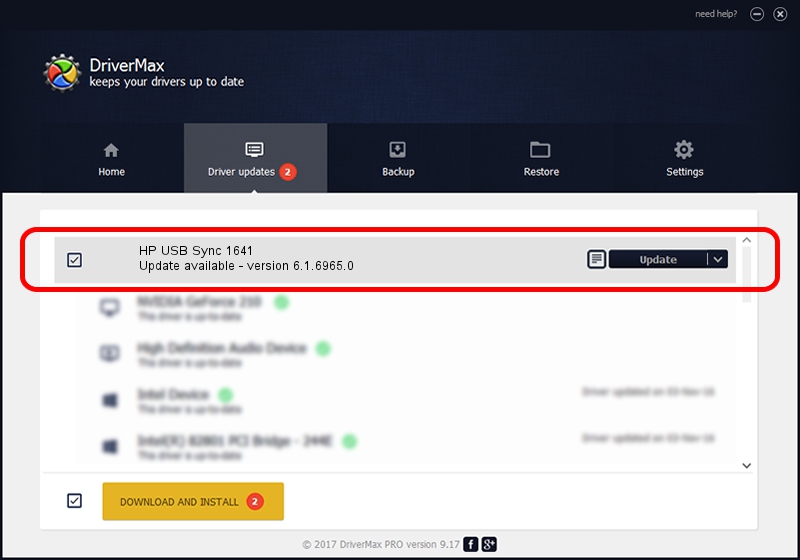Advertising seems to be blocked by your browser.
The ads help us provide this software and web site to you for free.
Please support our project by allowing our site to show ads.
HP HP USB Sync 1641 how to download and install the driver
HP USB Sync 1641 is a WCEUSBS device. This driver was developed by HP. USB/Vid_03F0&Pid_4116 is the matching hardware id of this device.
1. Manually install HP HP USB Sync 1641 driver
- Download the driver setup file for HP HP USB Sync 1641 driver from the location below. This download link is for the driver version 6.1.6965.0 released on 2007-05-31.
- Start the driver installation file from a Windows account with administrative rights. If your User Access Control (UAC) is running then you will have to confirm the installation of the driver and run the setup with administrative rights.
- Go through the driver installation wizard, which should be pretty easy to follow. The driver installation wizard will analyze your PC for compatible devices and will install the driver.
- Shutdown and restart your computer and enjoy the new driver, it is as simple as that.
Driver rating 3 stars out of 1933 votes.
2. How to install HP HP USB Sync 1641 driver using DriverMax
The most important advantage of using DriverMax is that it will setup the driver for you in the easiest possible way and it will keep each driver up to date. How easy can you install a driver using DriverMax? Let's see!
- Open DriverMax and push on the yellow button named ~SCAN FOR DRIVER UPDATES NOW~. Wait for DriverMax to scan and analyze each driver on your computer.
- Take a look at the list of available driver updates. Scroll the list down until you find the HP HP USB Sync 1641 driver. Click on Update.
- That's all, the driver is now installed!

Aug 4 2016 6:42AM / Written by Dan Armano for DriverMax
follow @danarm