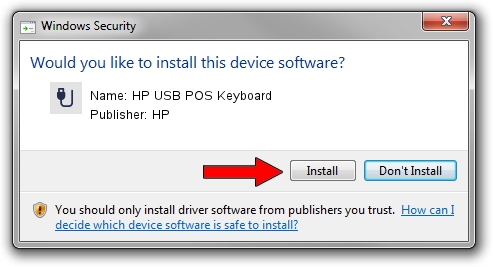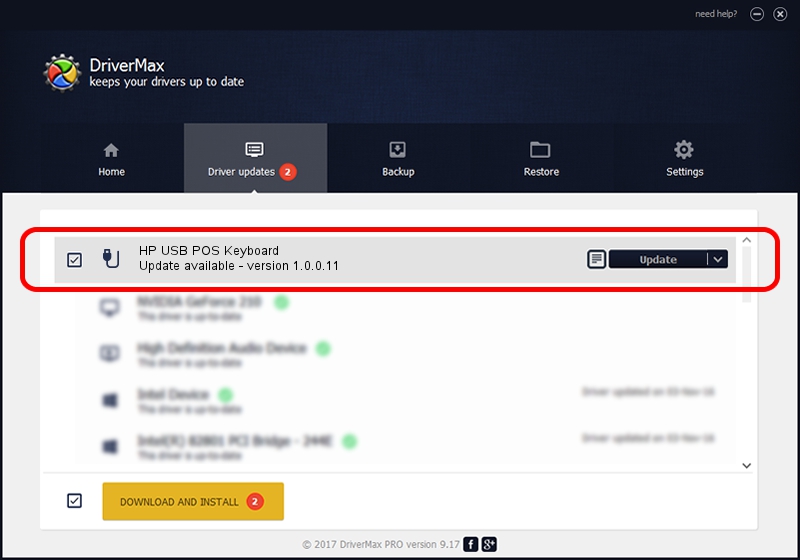Advertising seems to be blocked by your browser.
The ads help us provide this software and web site to you for free.
Please support our project by allowing our site to show ads.
Home /
Manufacturers /
HP /
HP USB POS Keyboard /
USB/VID_03F0&PID_3424&MI_00 /
1.0.0.11 Nov 02, 2009
HP HP USB POS Keyboard - two ways of downloading and installing the driver
HP USB POS Keyboard is a USB human interface device class hardware device. The Windows version of this driver was developed by HP. In order to make sure you are downloading the exact right driver the hardware id is USB/VID_03F0&PID_3424&MI_00.
1. Manually install HP HP USB POS Keyboard driver
- Download the setup file for HP HP USB POS Keyboard driver from the link below. This is the download link for the driver version 1.0.0.11 released on 2009-11-02.
- Run the driver setup file from a Windows account with the highest privileges (rights). If your User Access Control Service (UAC) is enabled then you will have to accept of the driver and run the setup with administrative rights.
- Follow the driver setup wizard, which should be pretty straightforward. The driver setup wizard will scan your PC for compatible devices and will install the driver.
- Restart your PC and enjoy the updated driver, as you can see it was quite smple.
Driver rating 3 stars out of 98253 votes.
2. How to use DriverMax to install HP HP USB POS Keyboard driver
The most important advantage of using DriverMax is that it will setup the driver for you in the easiest possible way and it will keep each driver up to date, not just this one. How can you install a driver with DriverMax? Let's see!
- Open DriverMax and push on the yellow button that says ~SCAN FOR DRIVER UPDATES NOW~. Wait for DriverMax to scan and analyze each driver on your PC.
- Take a look at the list of detected driver updates. Search the list until you find the HP HP USB POS Keyboard driver. Click the Update button.
- Enjoy using the updated driver! :)